In Minutes
SellerVisor
Learn Quickly
Follow the steps below to configure your workspace and start researching markets with AI.
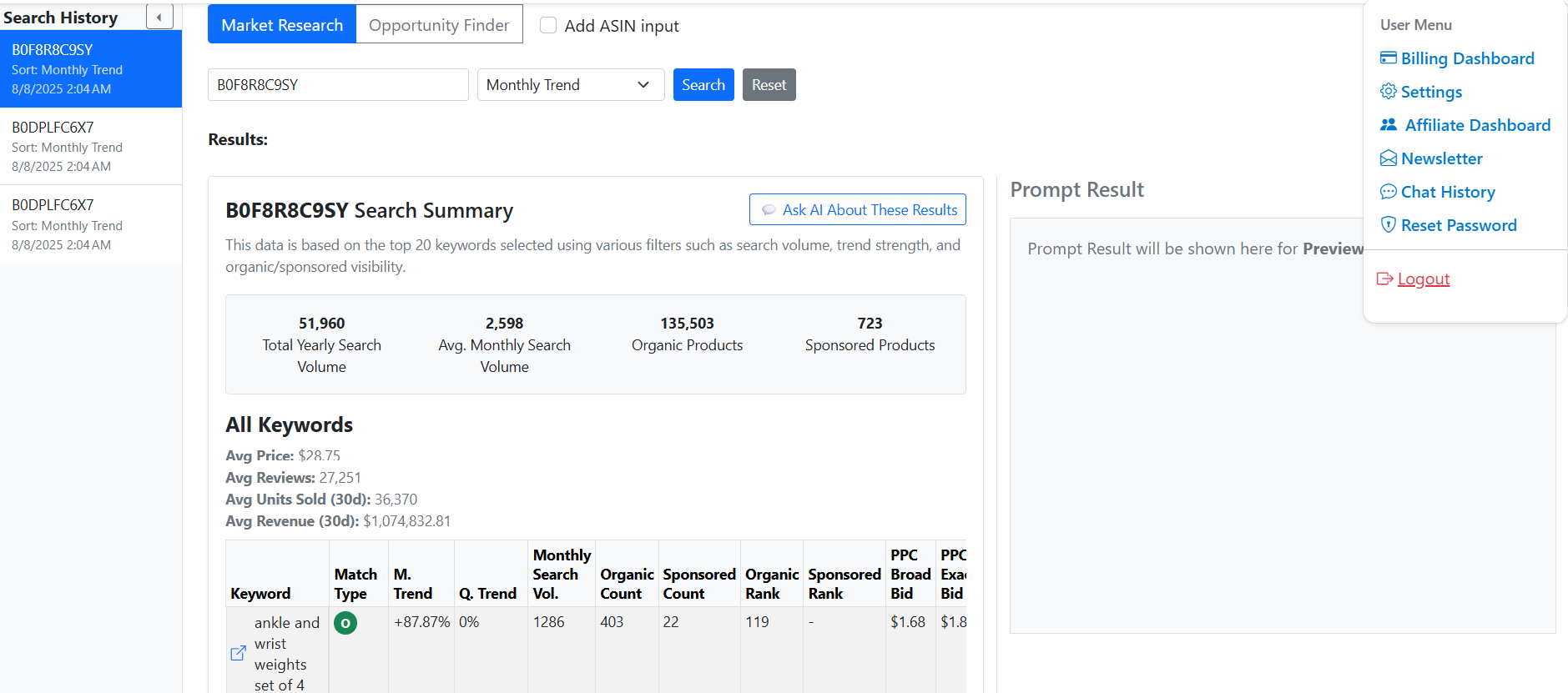
1. Settings
This guide walks you through configuring SellerVisor so your workspace matches your language, time zone, and workflow.
- Most items apply instantly without page reload.
- All settings can be adjusted later in the same page.
1-1. Open Settings
- Click your user name at the top-right.
- Select Settings from the dropdown.
- You will be taken to the main settings page.
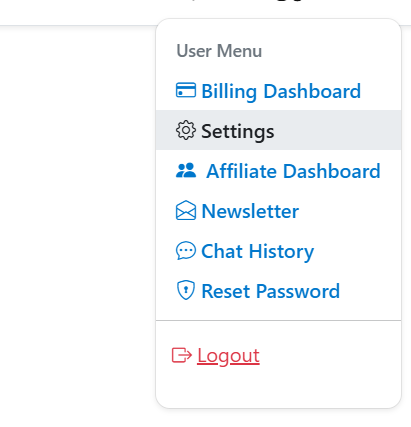
1-2. Language
- Choose your preferred language.
- Supported: Korean, Vietnamese, English.
- Changes apply instantly across the app.
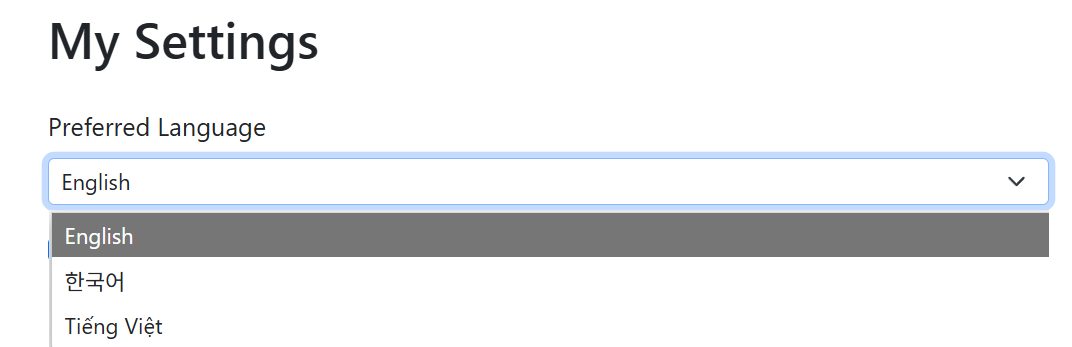
1-3. Newsletter Subscription
- Receive personalized, data-driven insights (not promotional spam).
- Set delivery frequency, send time, and time zone.
- Content adapts to your recent keyword searches.
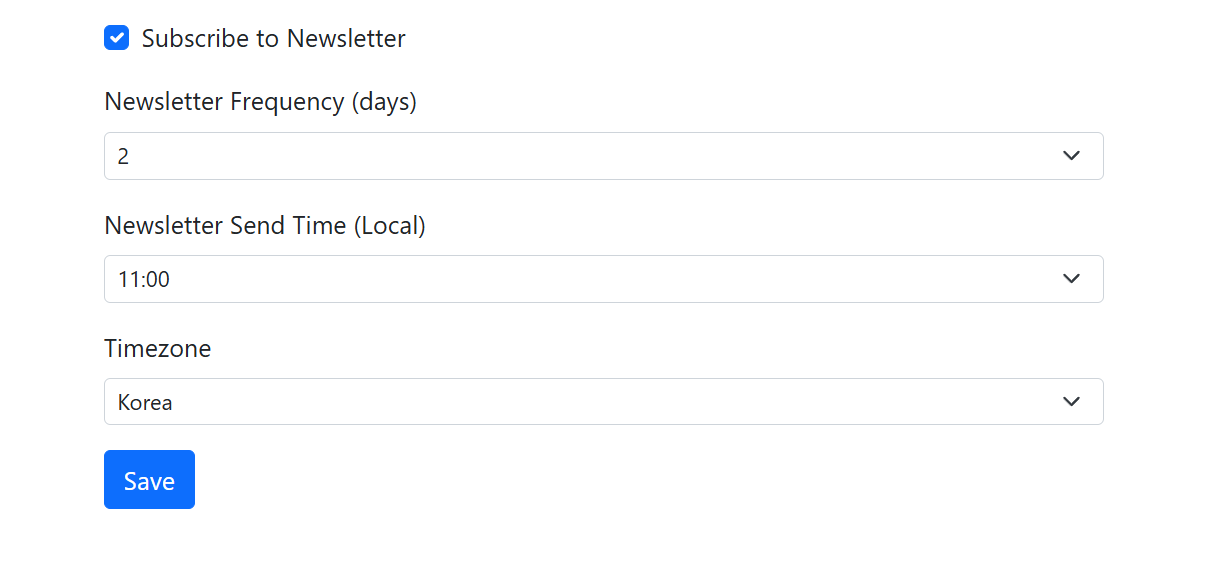
1-4. Billing Dashboard
- View and update payment methods and invoices.
- Check subscription status and add-ons.
- Download receipts for accounting.
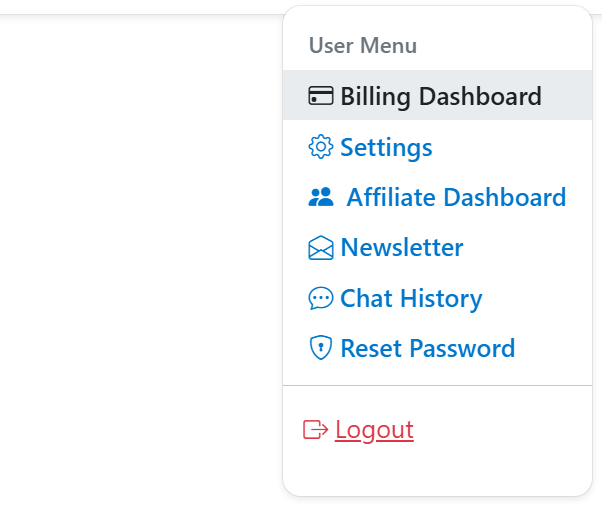
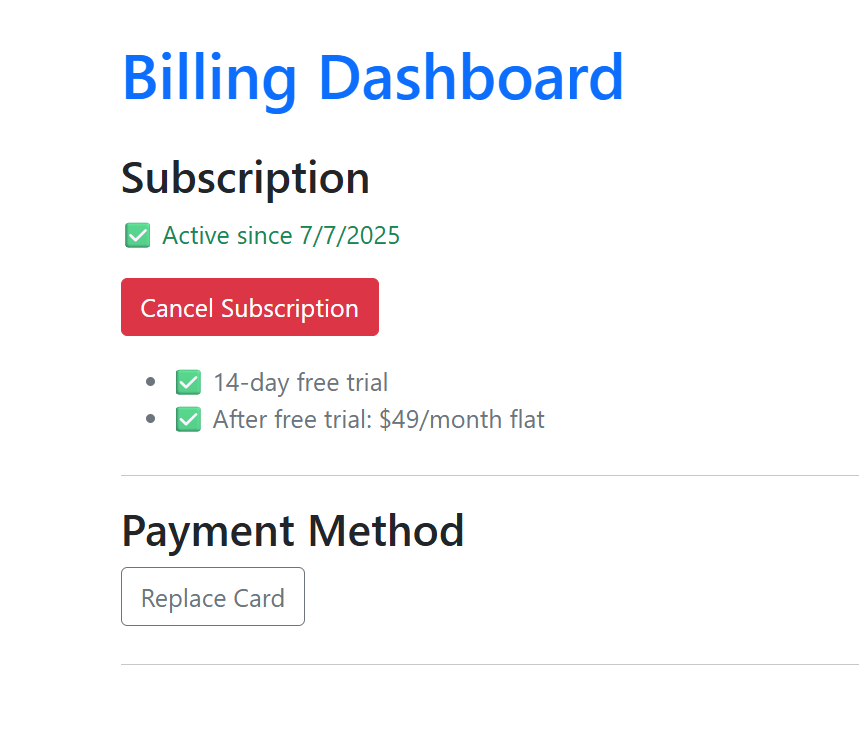
1-5. Newsletter Archive
- Browse previously received newsletters.
- Use past insights for trend comparisons.
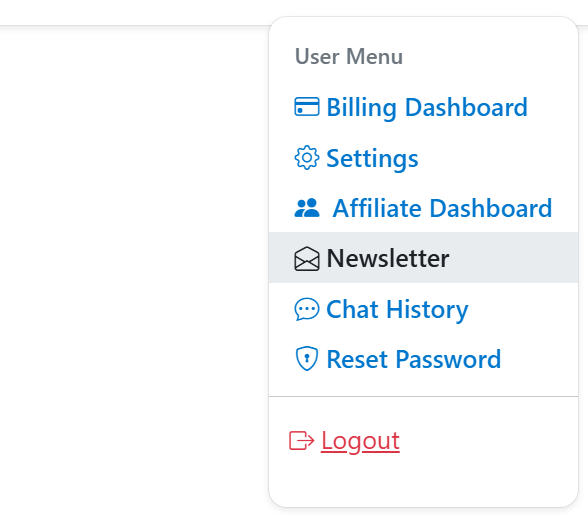
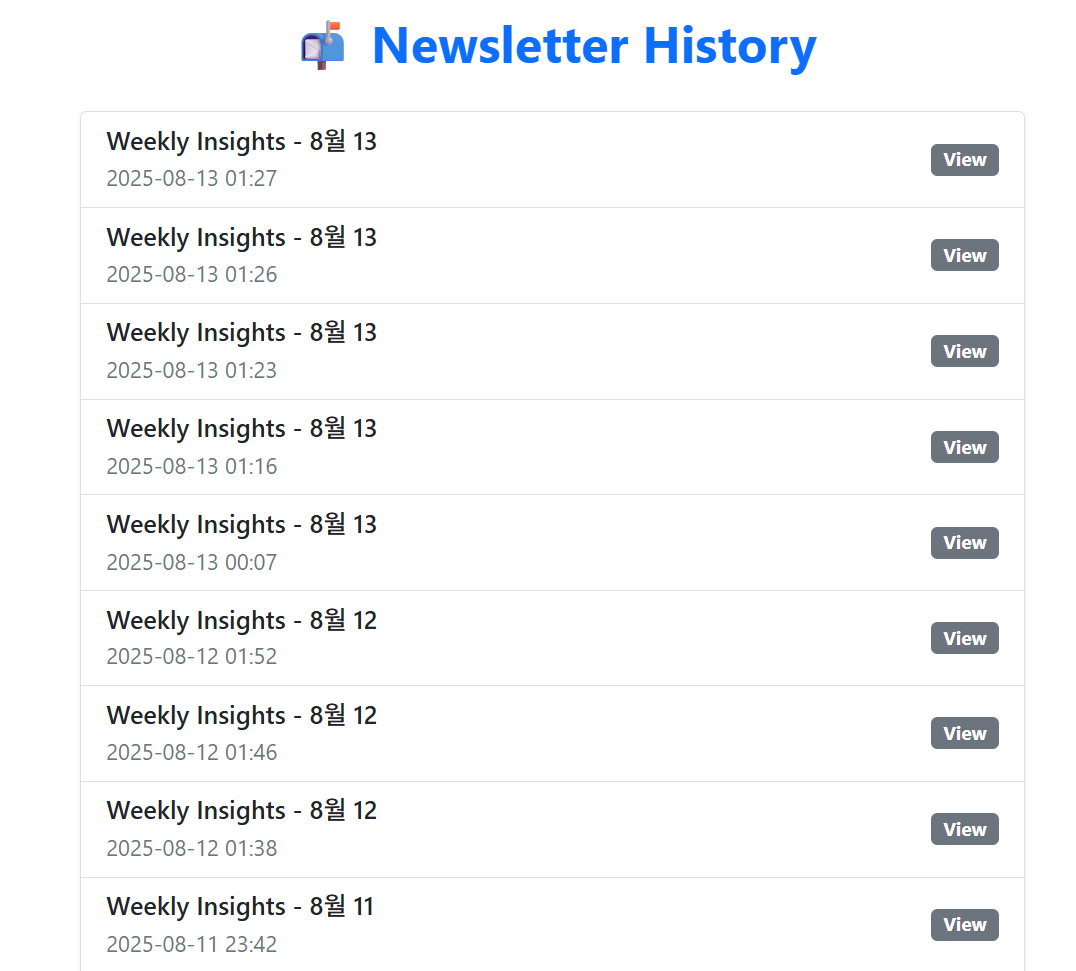
1-6. Chat History
- Review all AI chats you have had in SellerVisor.
- Revisit answers and reuse prompts.
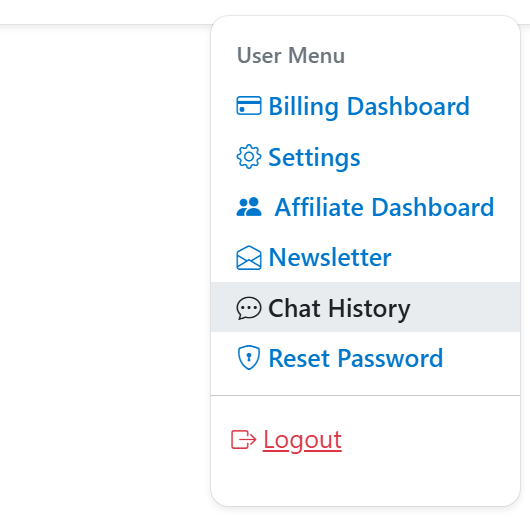
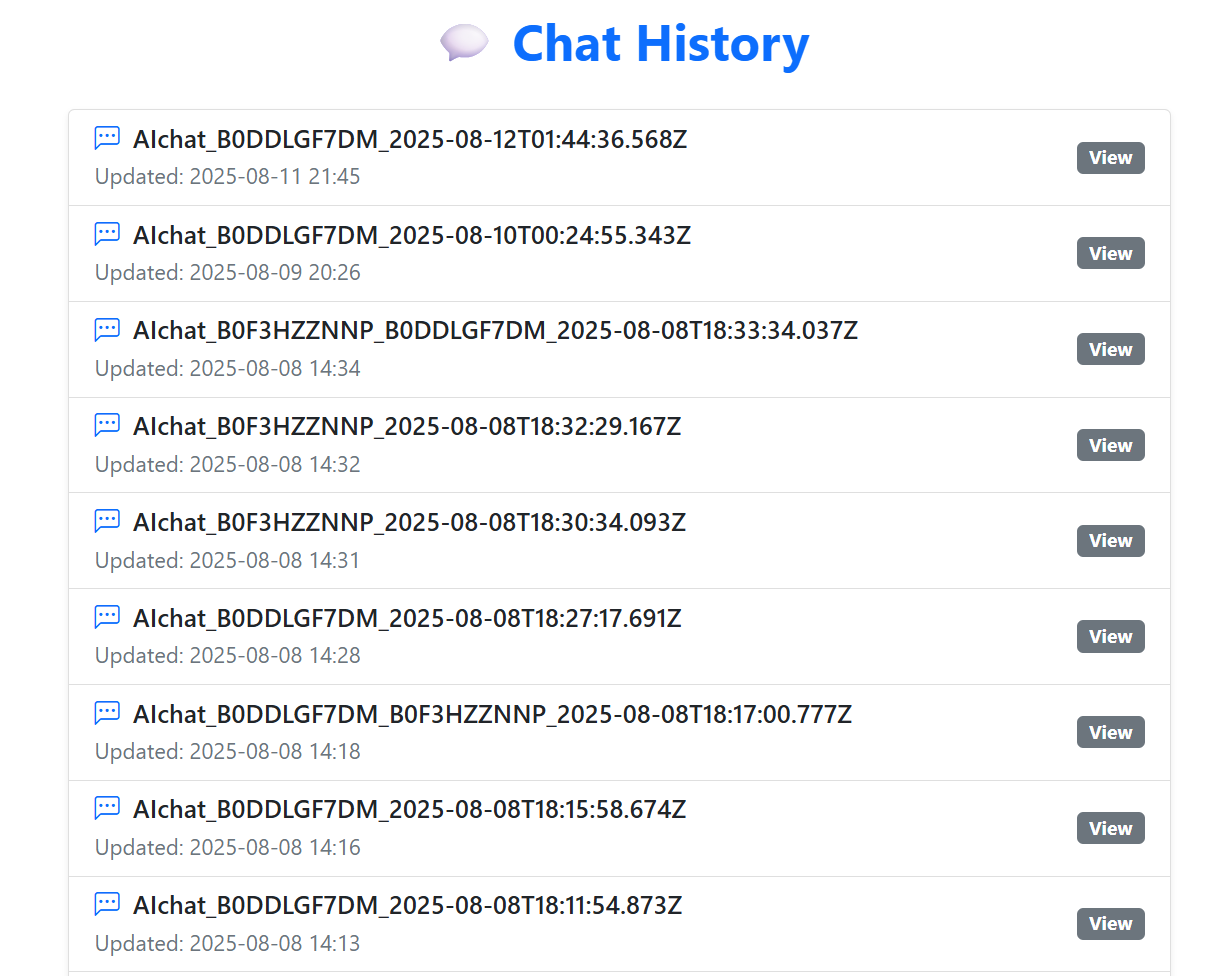
1-7. Reset Password
- Click Reset Password to set a new one.
- Use a strong, unique password for security.
- Change it periodically to reduce risk.
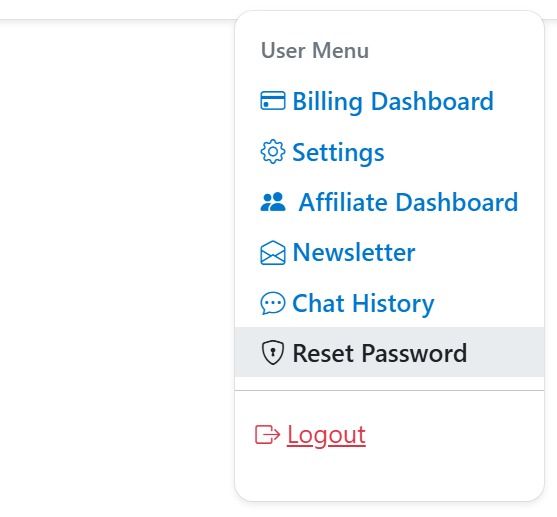
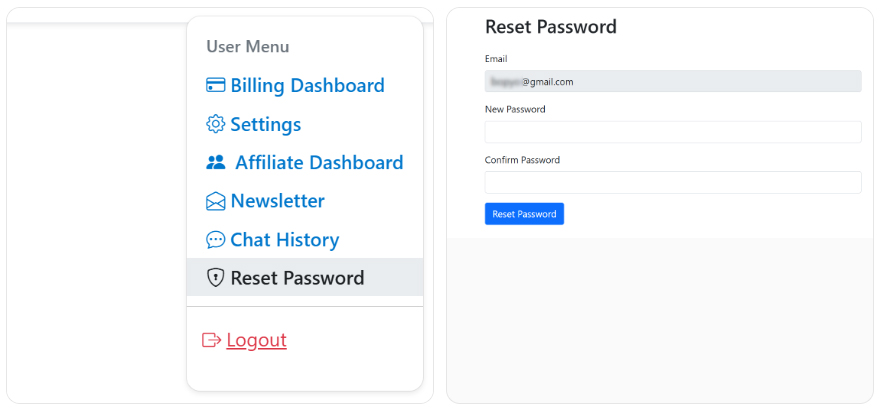
1-8. Affiliate Dashboard
- Track referrals, clicks, and earnings.
- Copy your referral link and share it.
- See tier status and payout history.
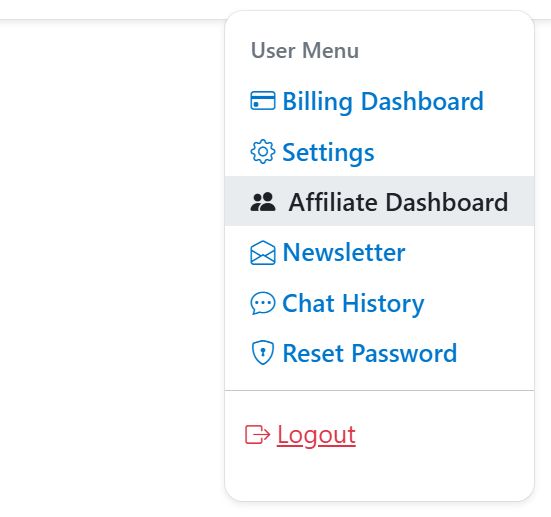
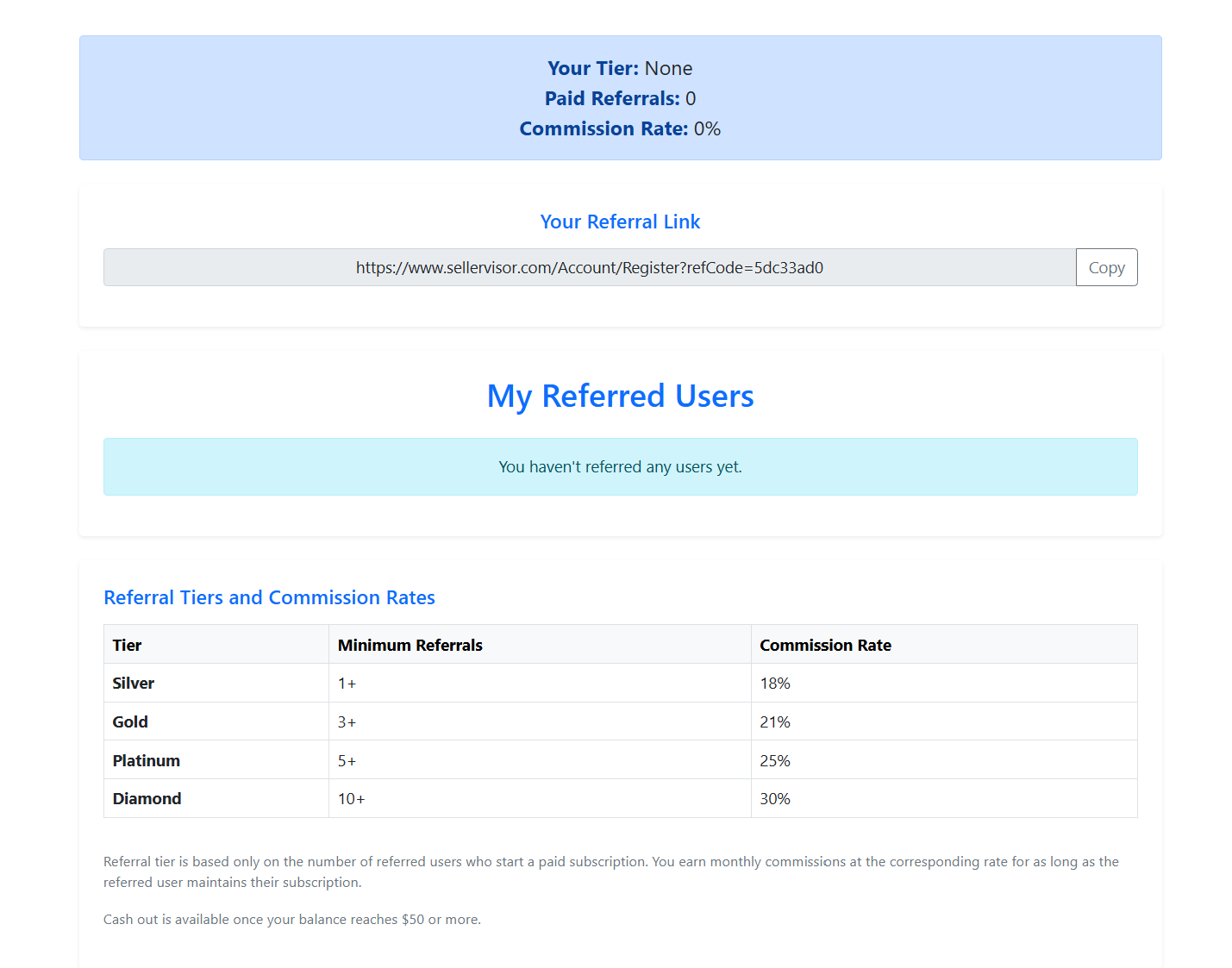
2. How to use Market Research
Analyze market data by ASIN or keyword to discover opportunities.
- Access: Research → Market Research from the top menu.
- Input ASIN for keyword/rank/ad data or input keywords for trend & competition analysis.
Main analysis items
- Monthly Trend
- Top rising keywords
- Quarterly Trend
- Organic vs Sponsored Count
- Organic Rank / Sponsored Rank
- Total Search Volume, avg monthly, and product counts
2-1. Compare two ASINs
- Enter your ASIN and competitor ASIN.
- Find common and unique keywords.
- AI comparison report highlights missing keywords and volumes.
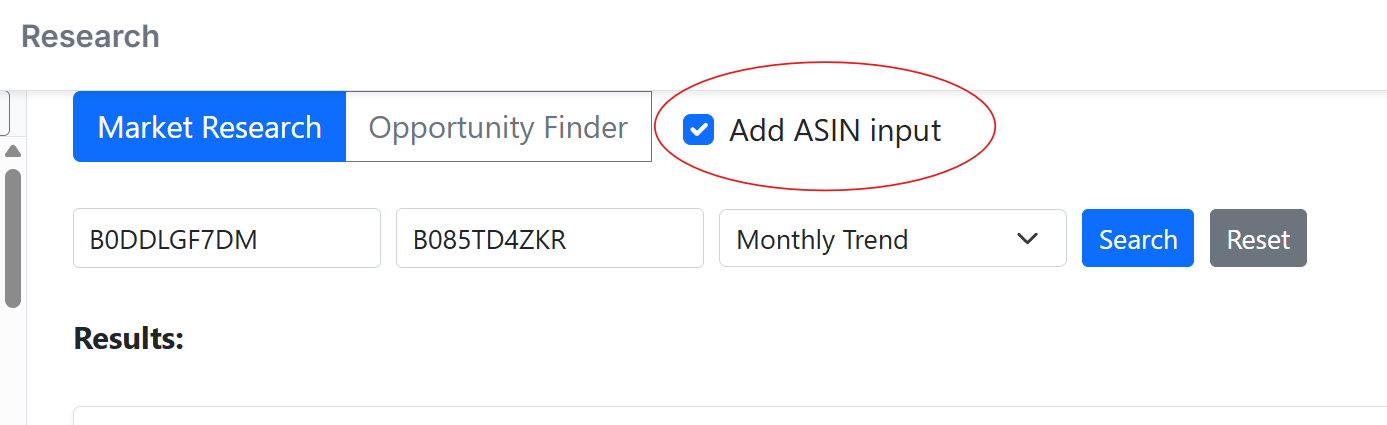
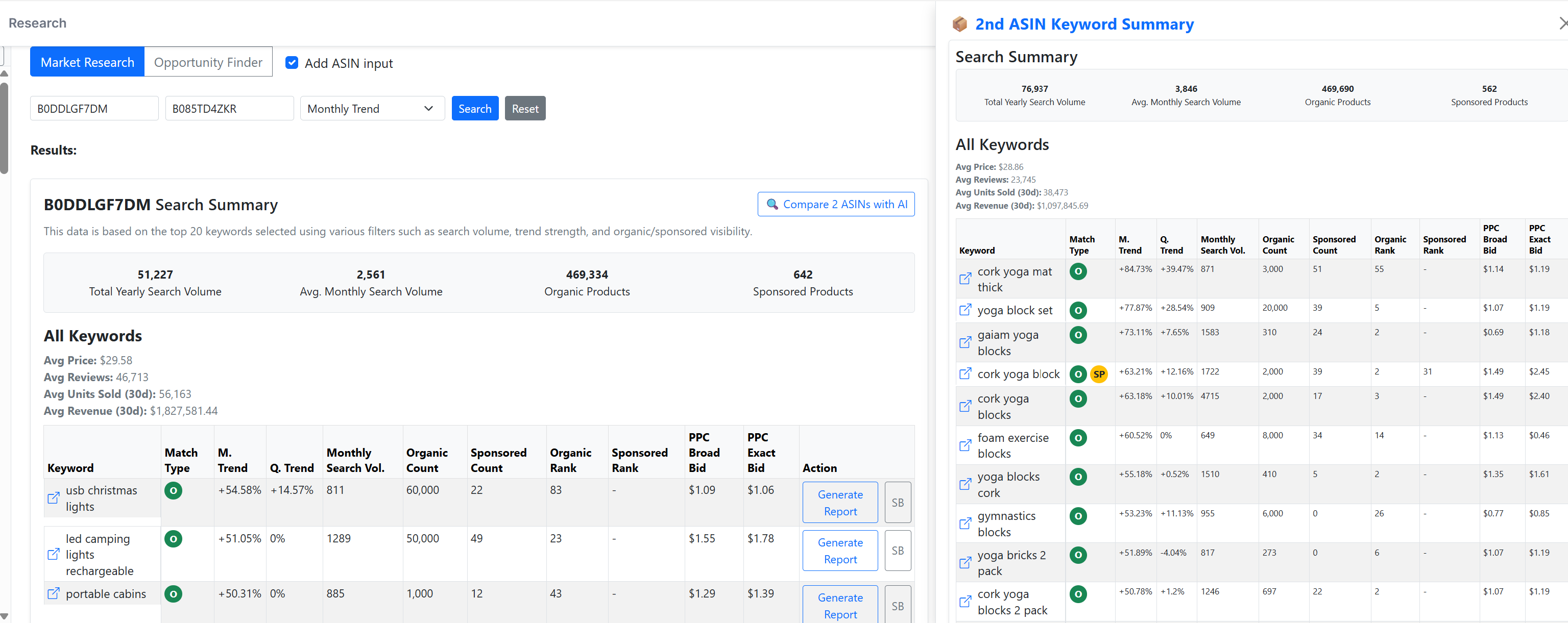
2-2. Generate a Report
- Integrates internal and external data.
- Time to build: ~60–120s.
- Global size & trend
- Google & Amazon search trends
- Competitive analysis & new entrants
- Customer feedback & social keyword paths
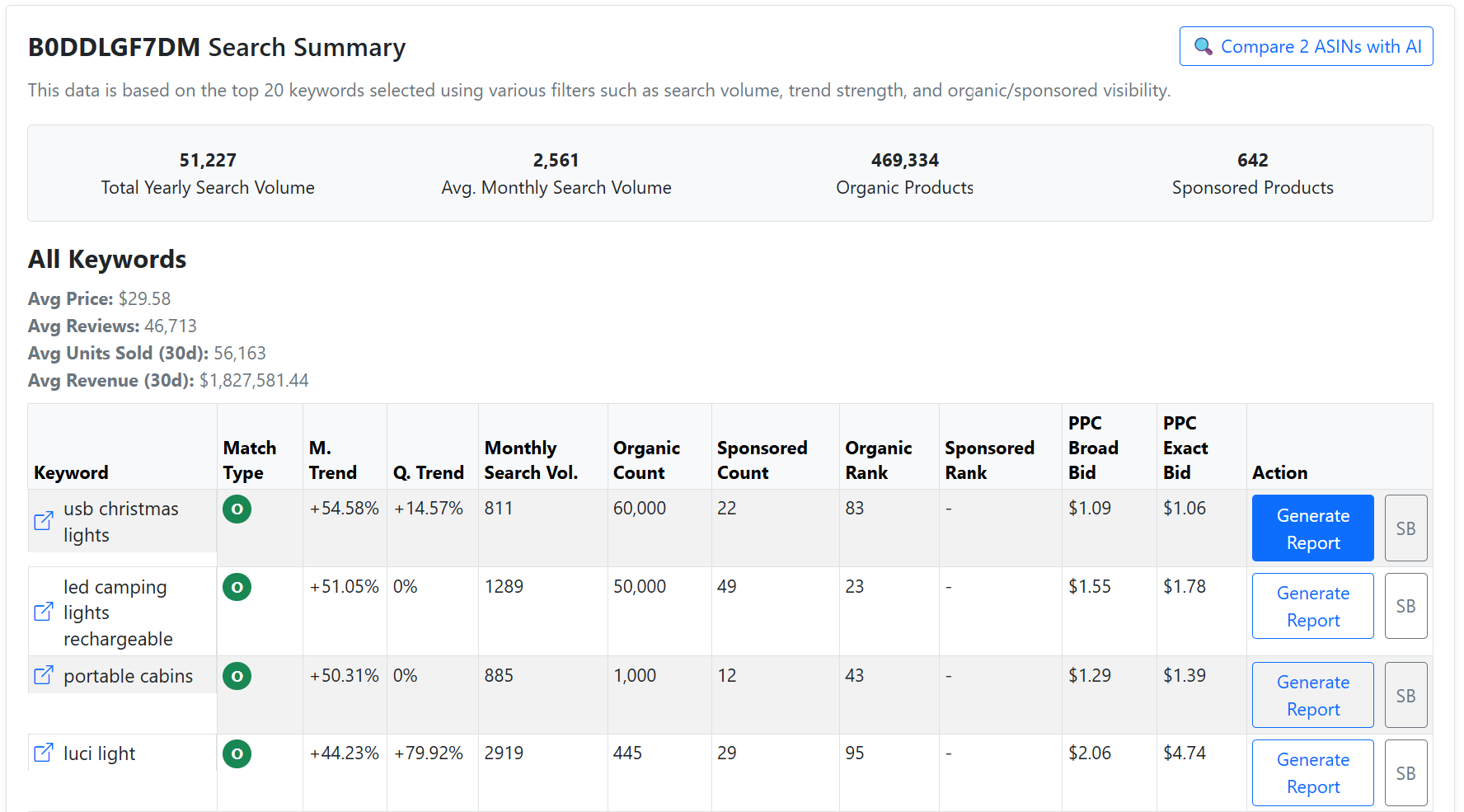
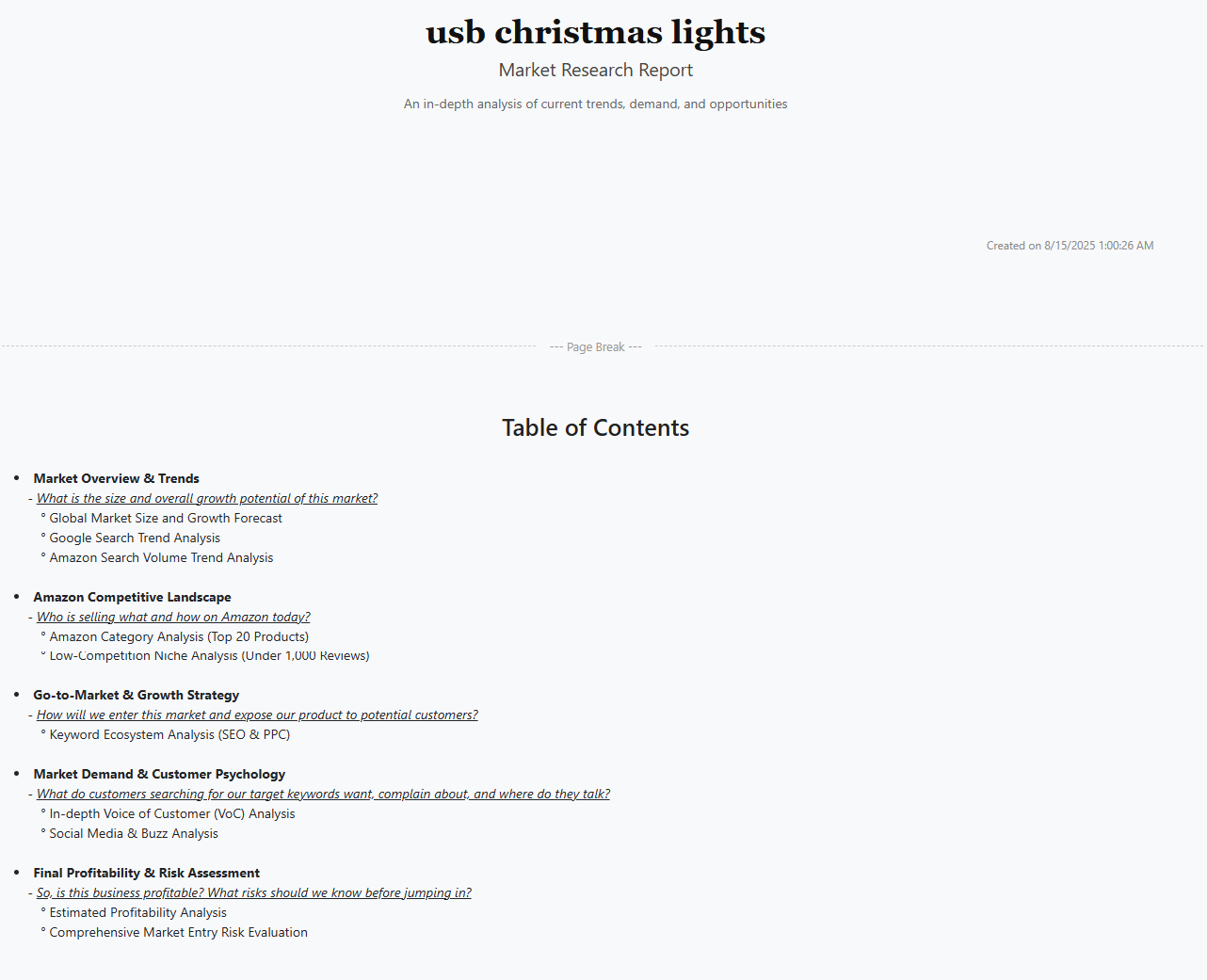
2-3. View Amazon search volume
- Monthly trend
- Quarterly search
- 3/6/12-month toggles
- Identify rising keywords for campaigns

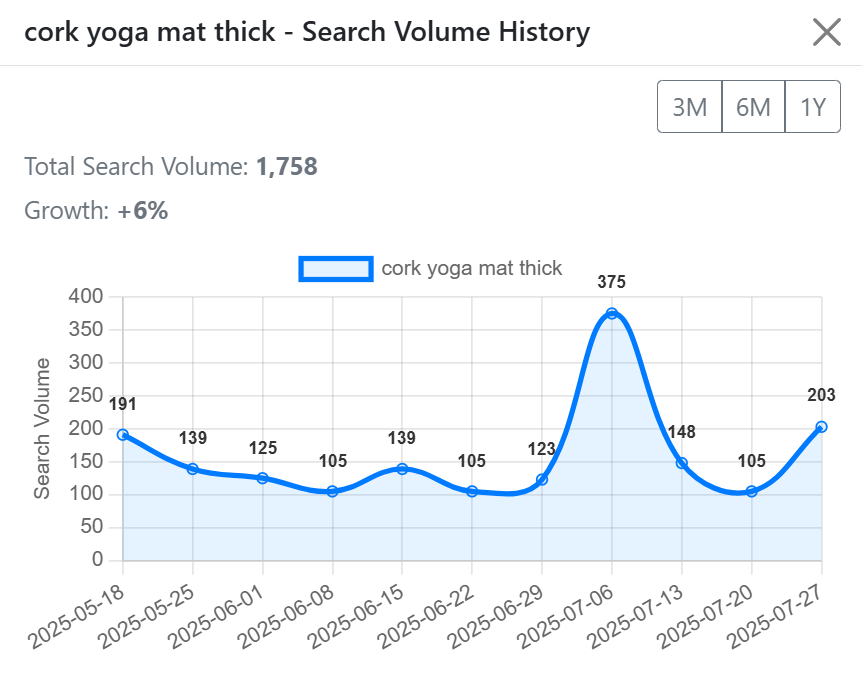
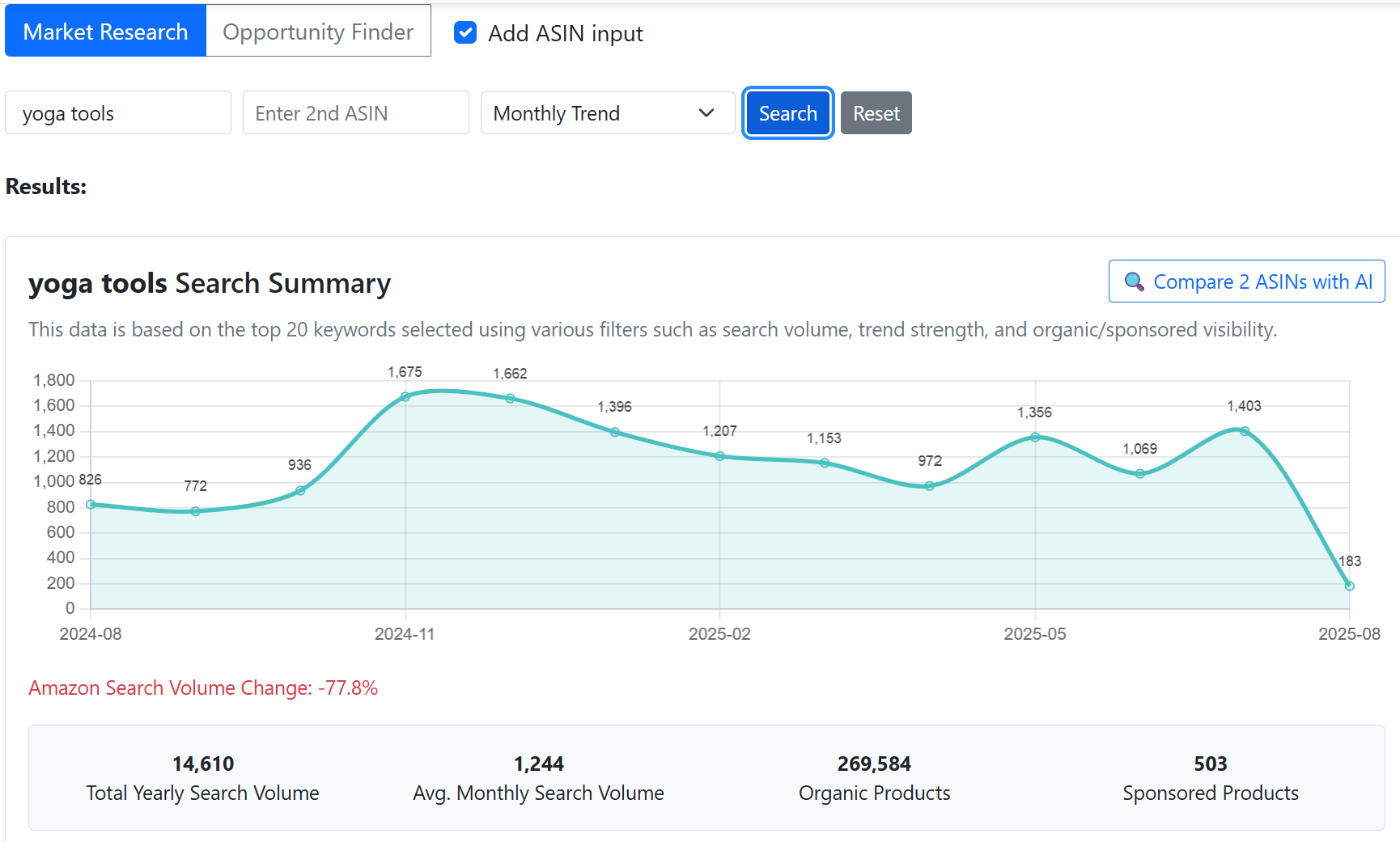
2-4. Use AI Chat
- Supported: English, Korean, Vietnamese
- Strategy design & keyword suggestions
- Competitor ASIN targeting & content tips
- Priority-based execution roadmap
- Combine AI + research for fast optimization
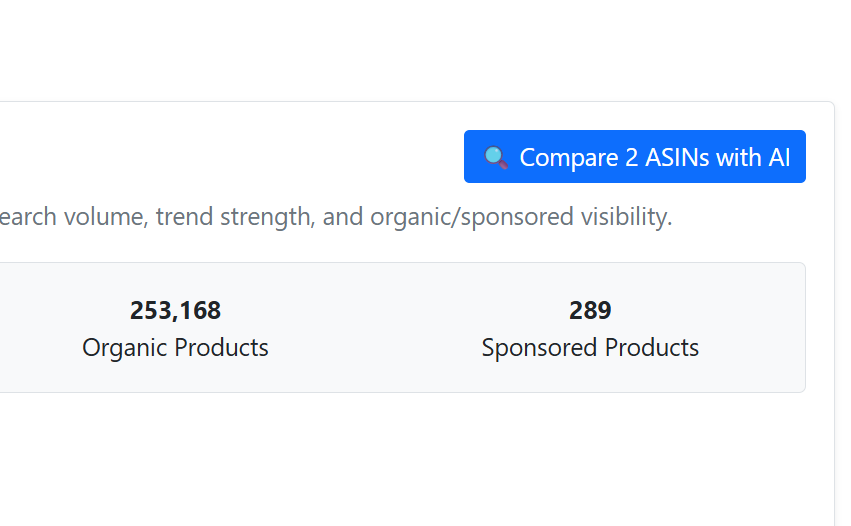
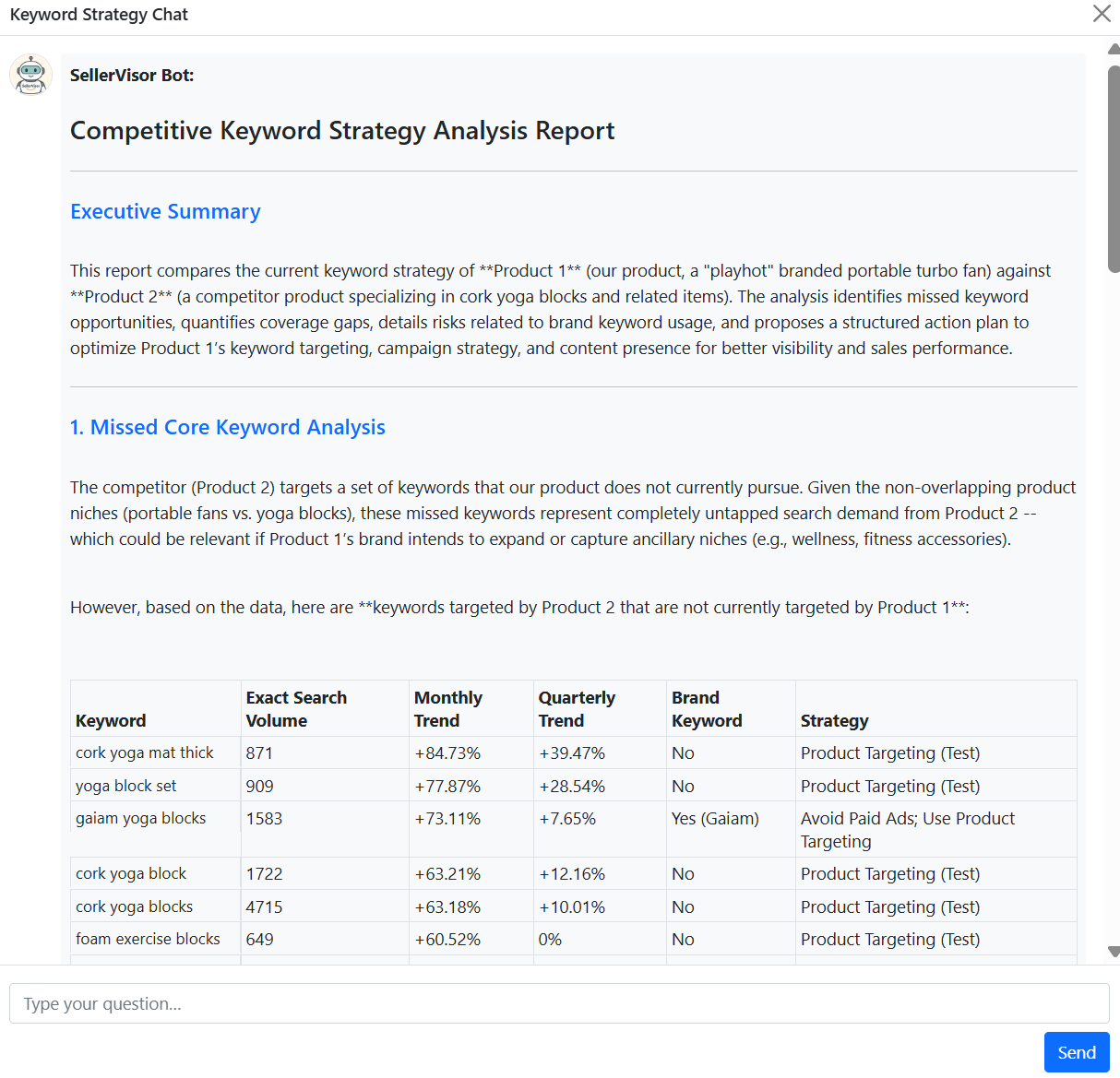
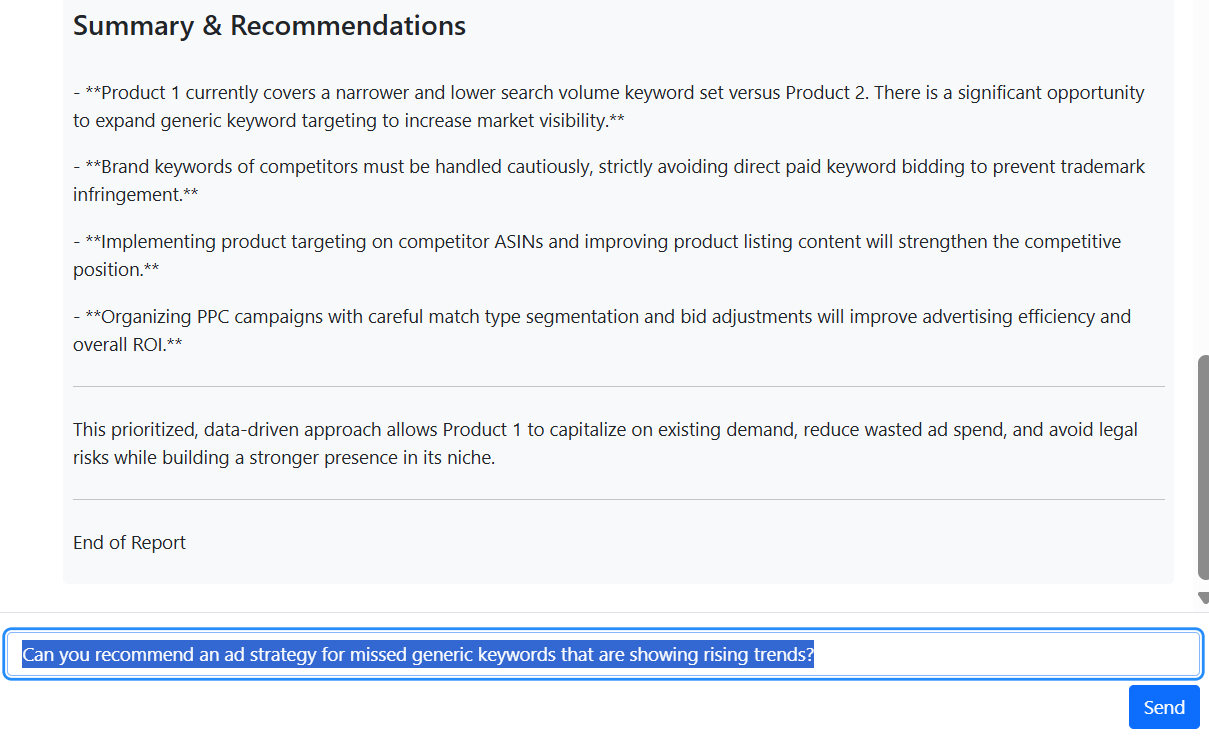
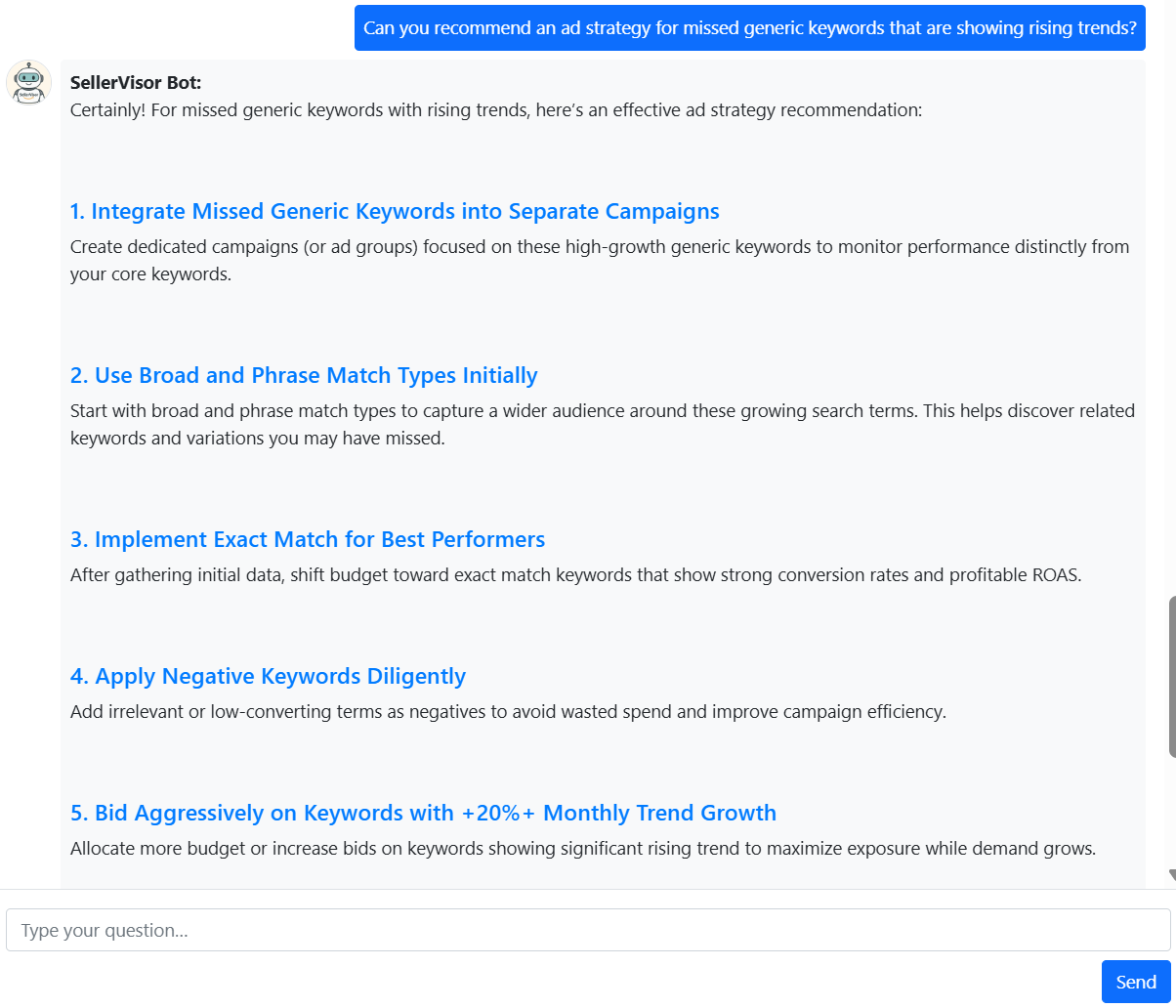
3. How to use Opportunity Finder
Identify fast-growing categories and niche keywords, powered by combined data sources.
3-1. Overview
- Category growth analysis
- Identify fast-rising keywords
- Combine Amazon + Google data
- Spot low-competition niches
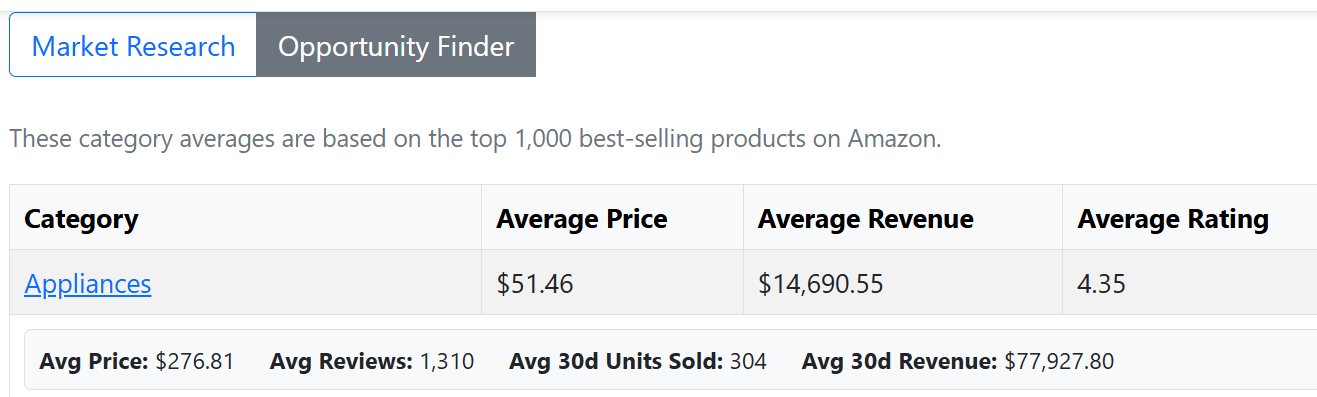
3-2. Example: Beauty & Personal Care
Check PCA, Hydrating, Toner growth via Google Trends; find rising sub-groups like Milky Toner.
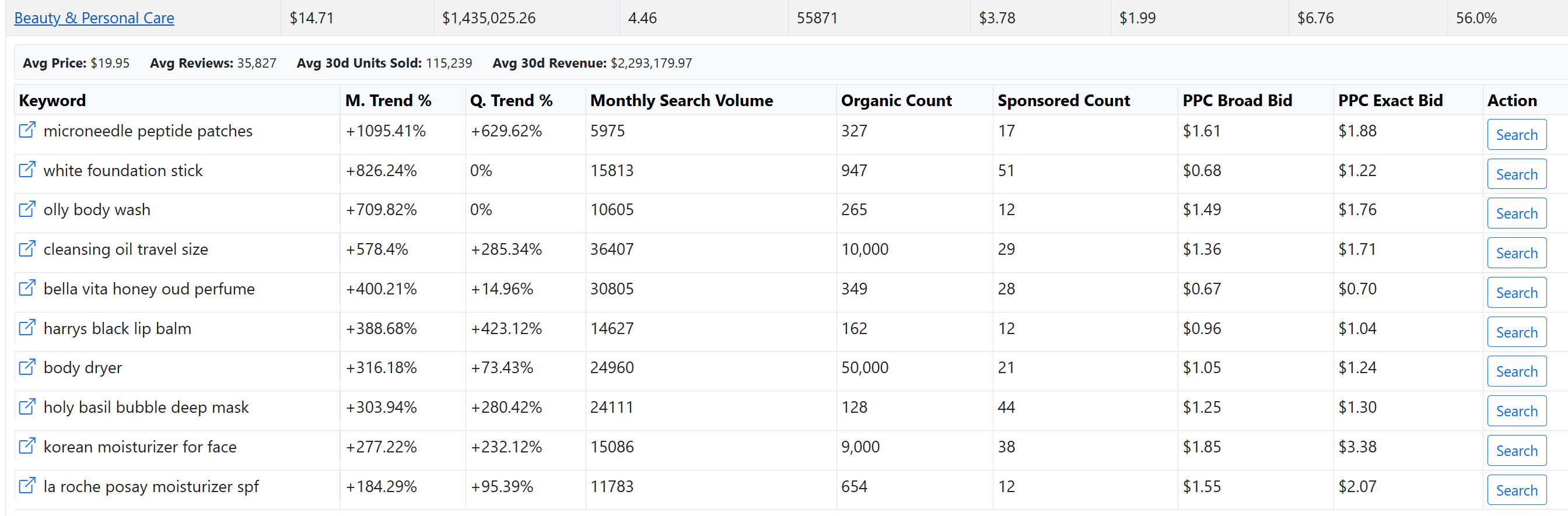
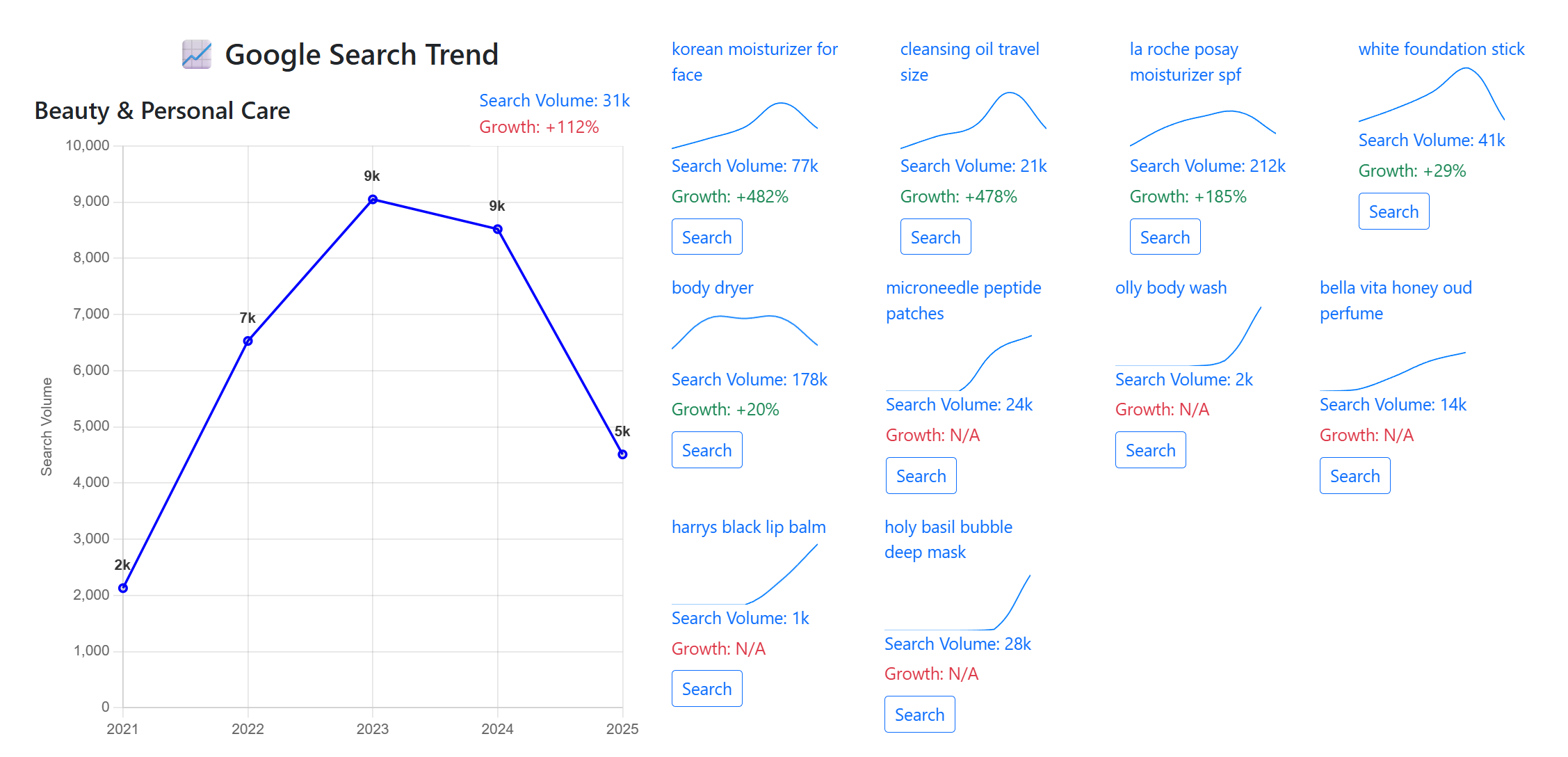
3-3. Analysis items
- Monthly Trend
- Quarterly Trend & seasonality
- Organic Search Volume & product counts
- Growth Sub-keywords & volume history
3-4. Generate a detailed report
Get global trends, growth rates, entry potential, and product planning tips.
3-5. Tips
- Prioritize keywords with clear rising curves
- Use fast-growth terms for sourcing/launch
- Enter niches early to capture share
Opportunity Finder goes beyond lookups to deliver actionable opportunities from category and keyword growth patterns.
4. Amazon Report Analyzer
Use two tools to work with Amazon Ads reports: filter keywords by query score and analyze search terms with clear actions.
4-1. Query Query Performance (SQP)
Upload an ASIN-level SQP CSV, set a maximum query score, and review results with CTR/CVR highlights.
Watch Video: Query Score Keywords (SQP)
- Upload the SQP CSV (ASIN-level only; brand-level is not supported).
- Set "Query Score Max" and click Run.
- Review the result list with CTR/CVR highlights.
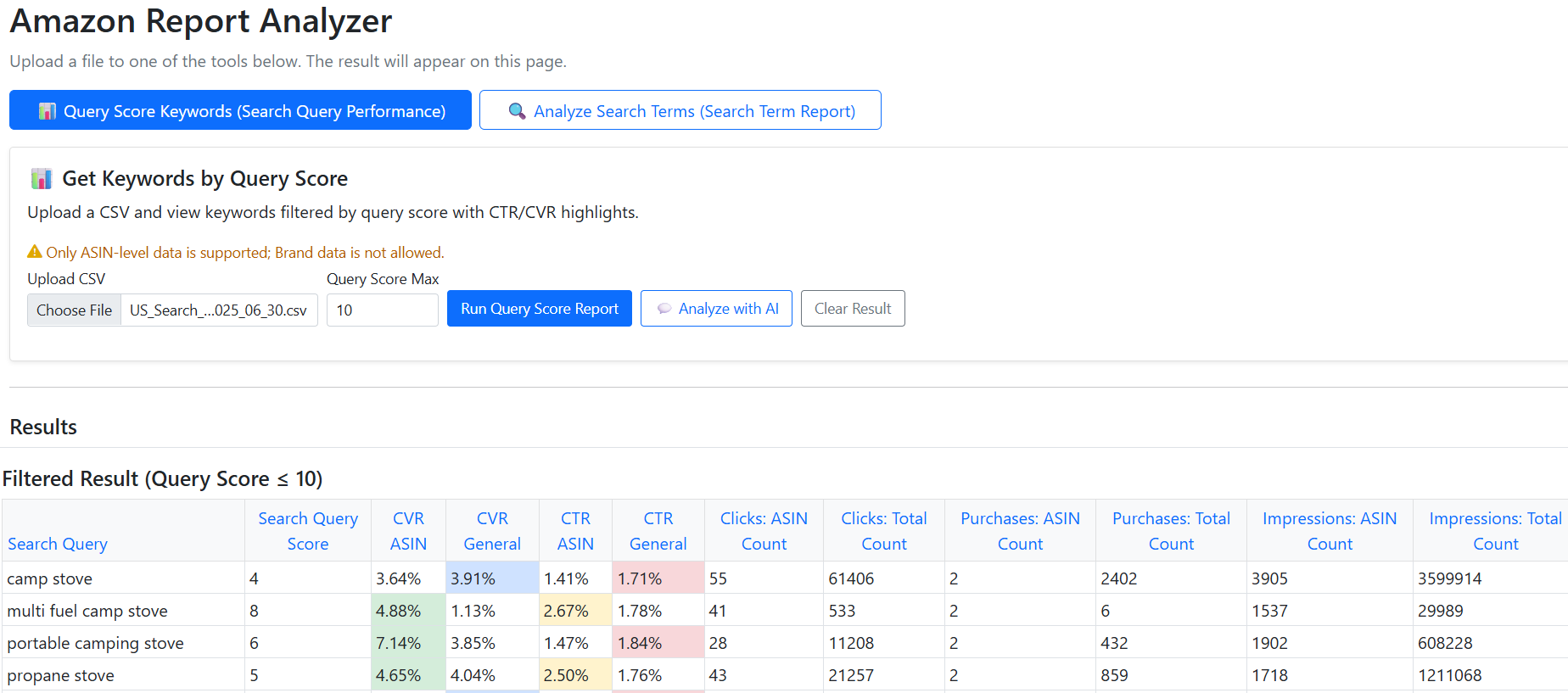
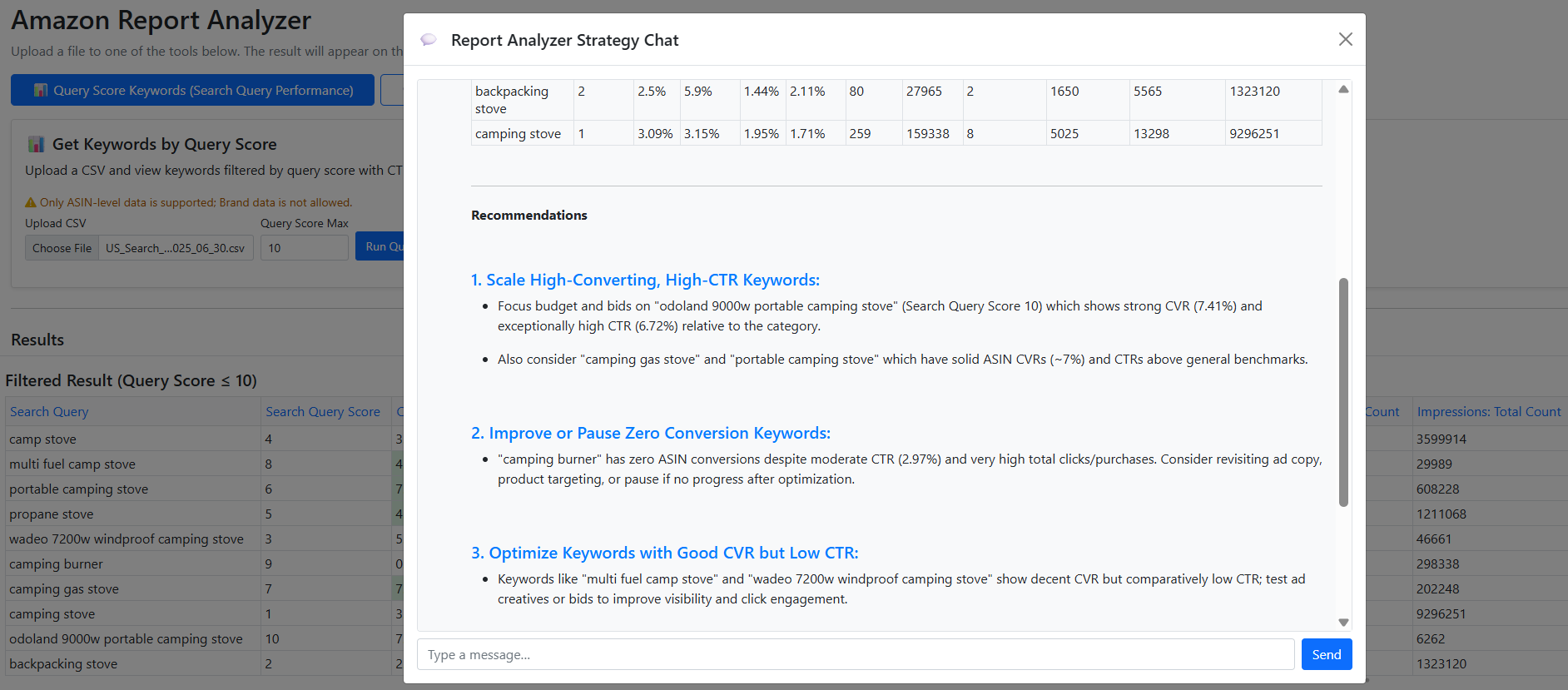
4-2. Analyze Search Terms (STR)
Upload your Search Term Report to split results into Good (orders >= 1) and Bad (orders = 0) and get recommendations.
Watch Video: Analyze Search Terms (STR)
- Upload the STR file (Excel XLSX or CSV).
- View two tables: Good Performance (orders >= 1) and Bad Performance (orders = 0).
- Read the Recommendation / Results / Actions section to decide next steps.
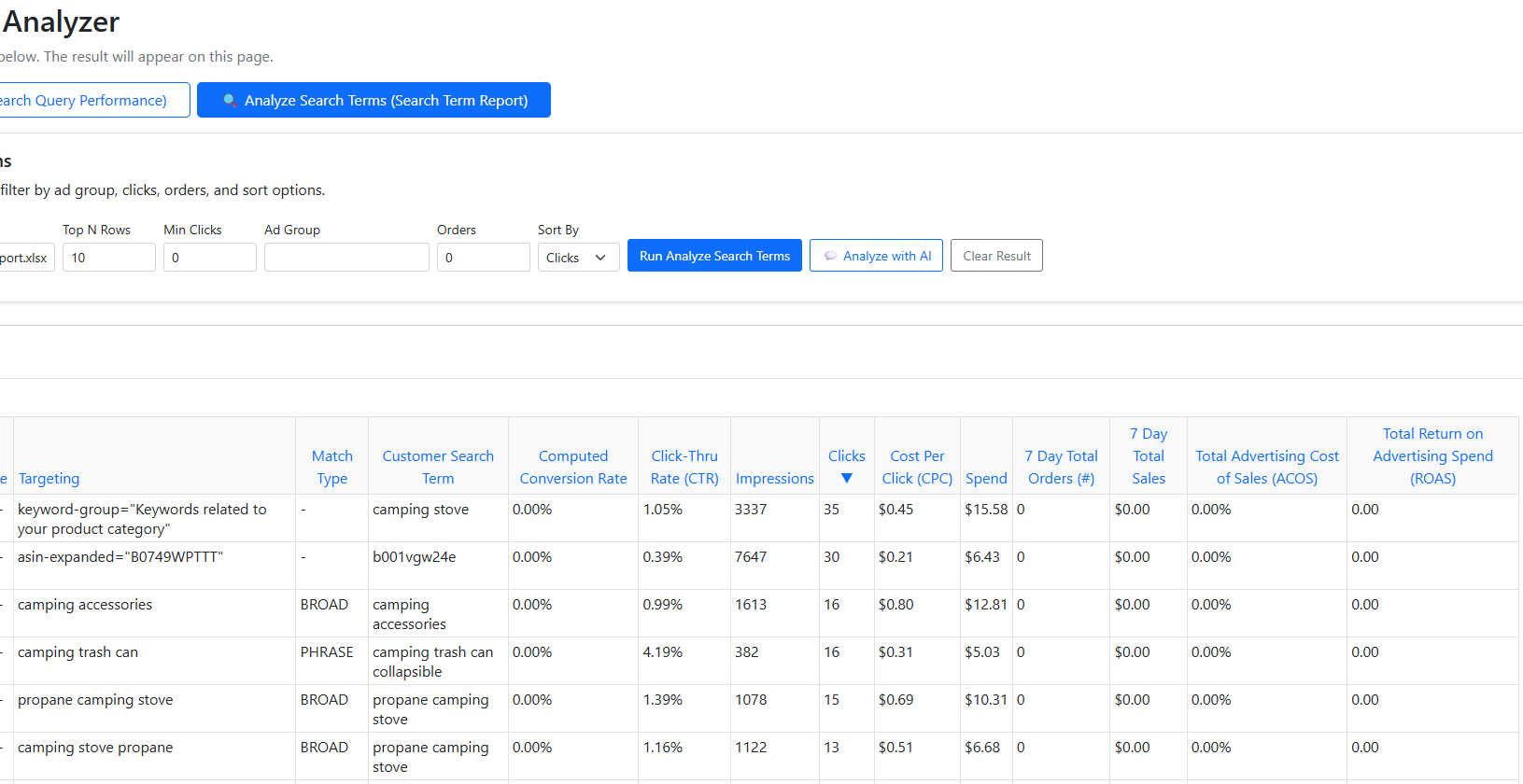
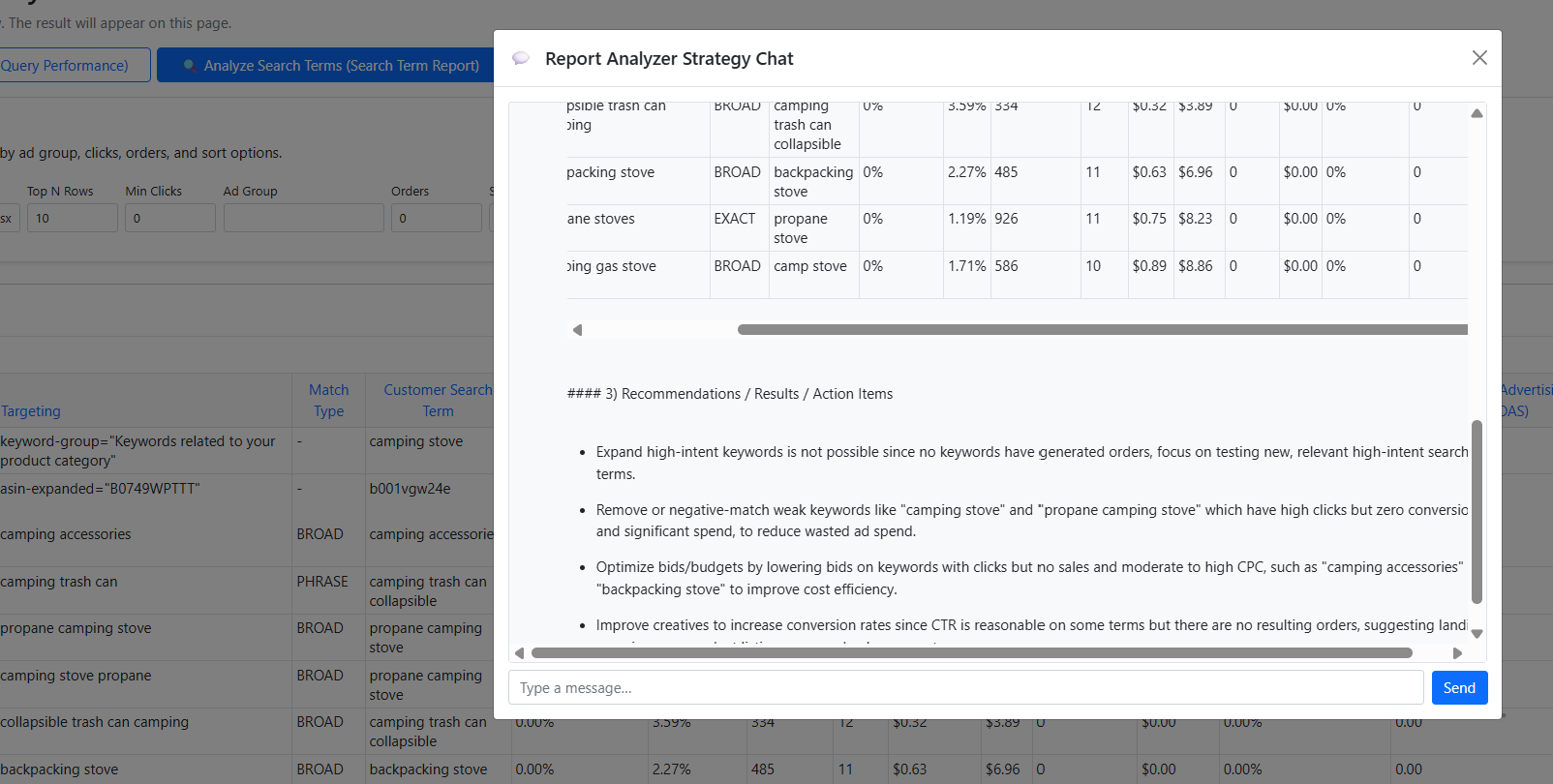
5. In-depth Listing Comparison Analysis
Walk through image quality, copy clarity, and sales signals to decide what to improve first.
5-1. Image Comparison Analysis
Review hero, lifestyle, and infographic images for clarity, consistency, and value communication.
- Check composition, legibility, and brand consistency across all images.
- Ensure angles and context shots answer buyer questions without extra text.
- When you change images, monitor Units and Revenue over time to confirm impact.
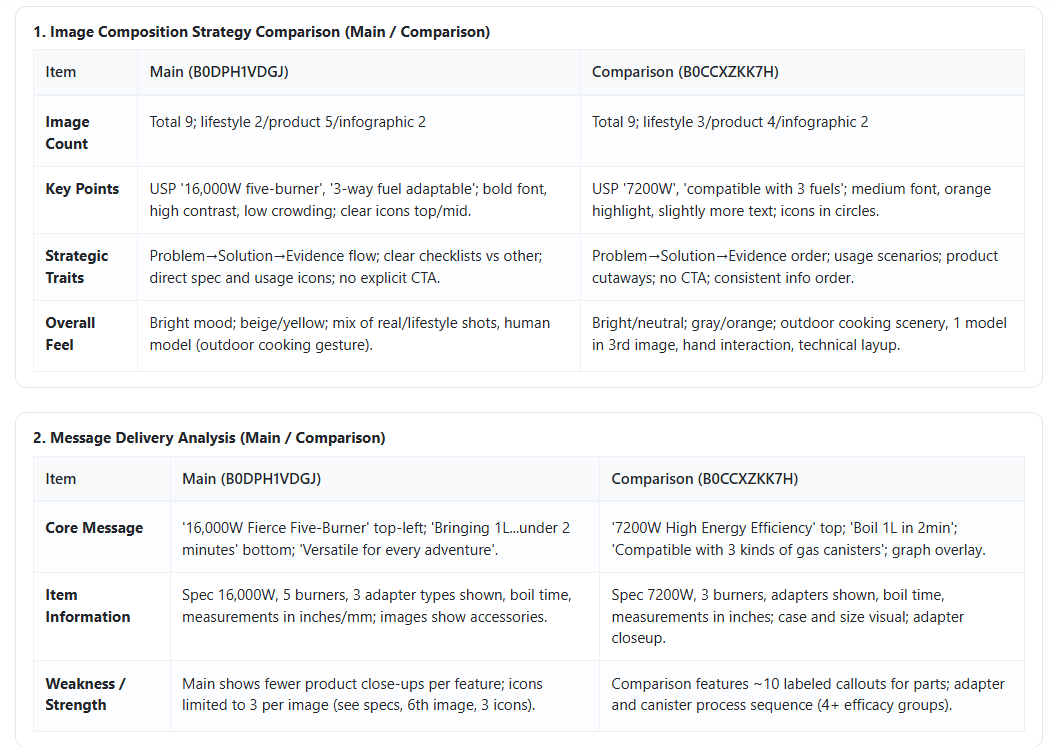
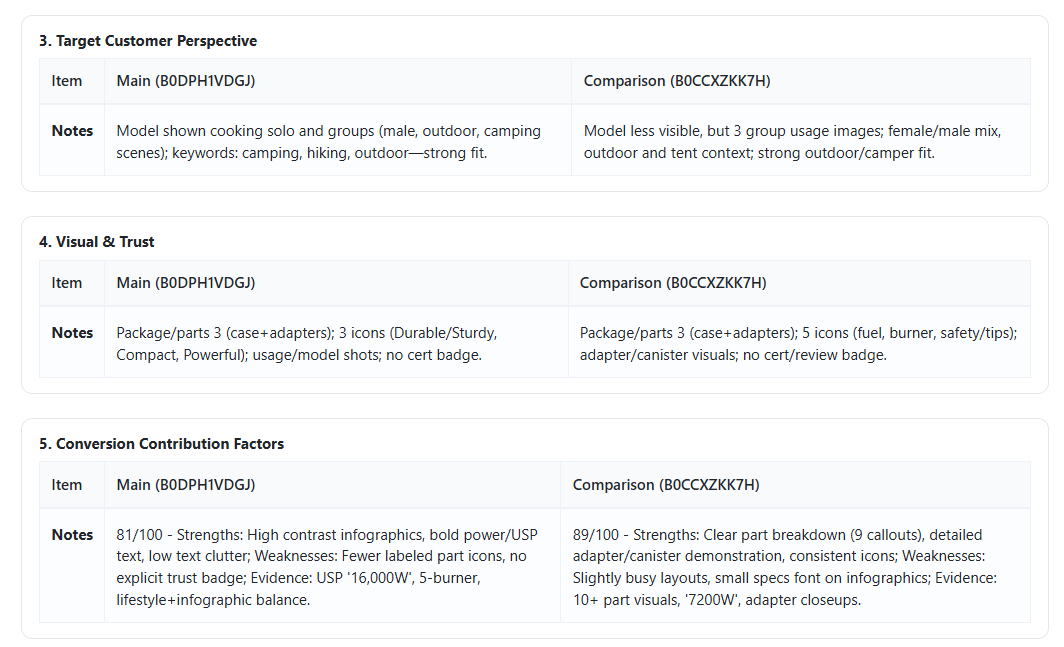
5-2. Title & Bullet Comparison Analysis
Make copy scannable and benefit-first while staying compliant.
- Put the main value prop early in the title; keep wording clean and precise.
- Use bullet structure: feature → benefit → short proof or spec.
- After edits, compare monthly Units and Revenue to the prior period.
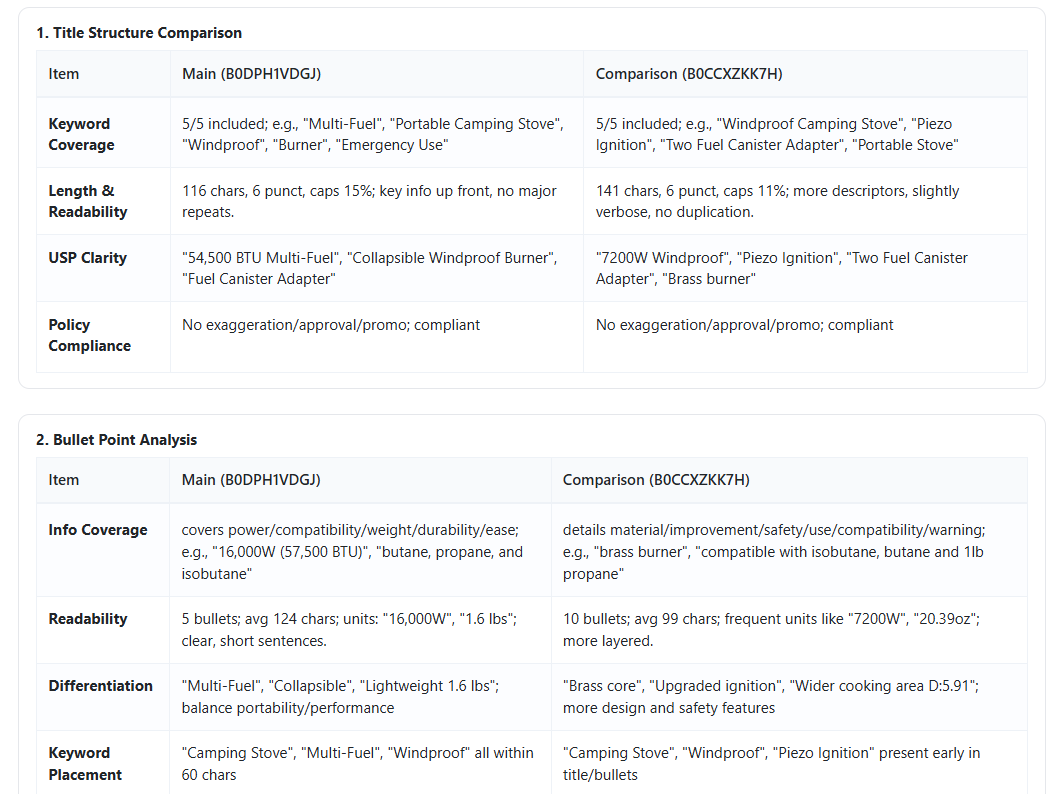
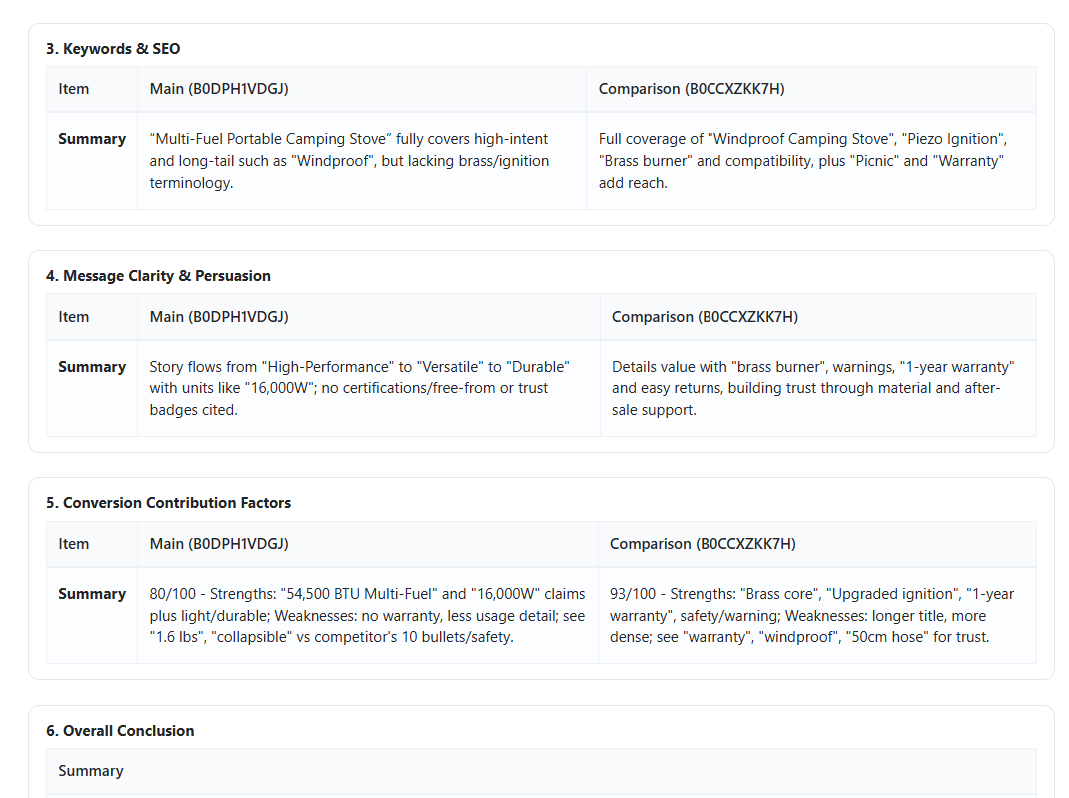
5-3. Revenue & Sales Comparison Analysis
Read core signals and trends like in the screenshot: Units and Revenue only.
- Use the day-of-week table to spot strong/weak days for the selected period.
- Track 12-month trends for Units (blue) and Revenue (red) to see seasonality.
- Compare Main vs Comparison ASIN to benchmark totals and growth.
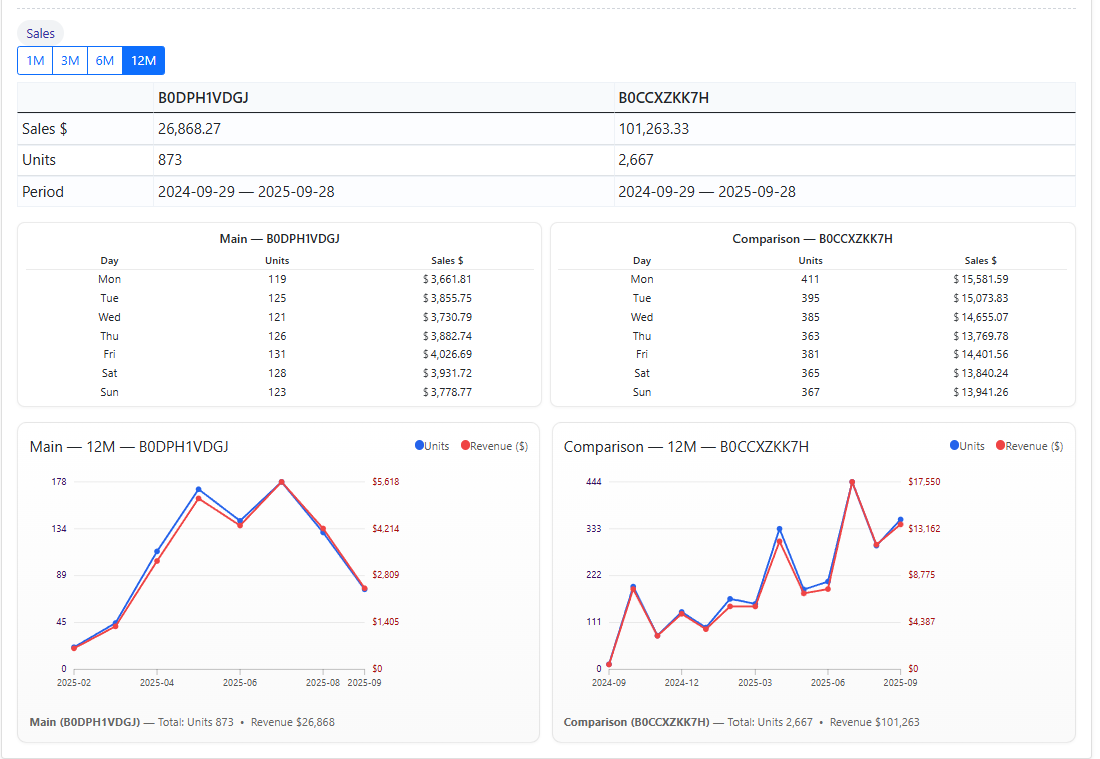
6. Image Generator (Social + Amazon)
Create listing-ready and social-ready images with cloning, multi-image sets, exact output sizes, social presets, and holiday promotions.
6-1. Clone
Replicate a style or mood while preserving your product identity.
- Use Dataset B only as abstract style reference; never copy logos or shapes.
- Keep colors, materials, and form true to Product A.
- Export clean, text-safe comps suitable for Amazon or social.
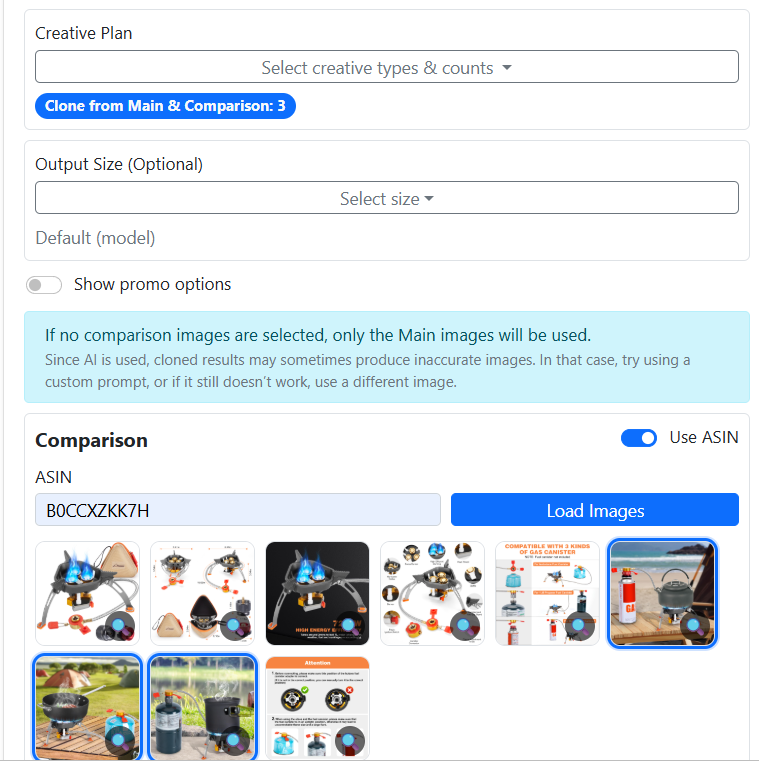
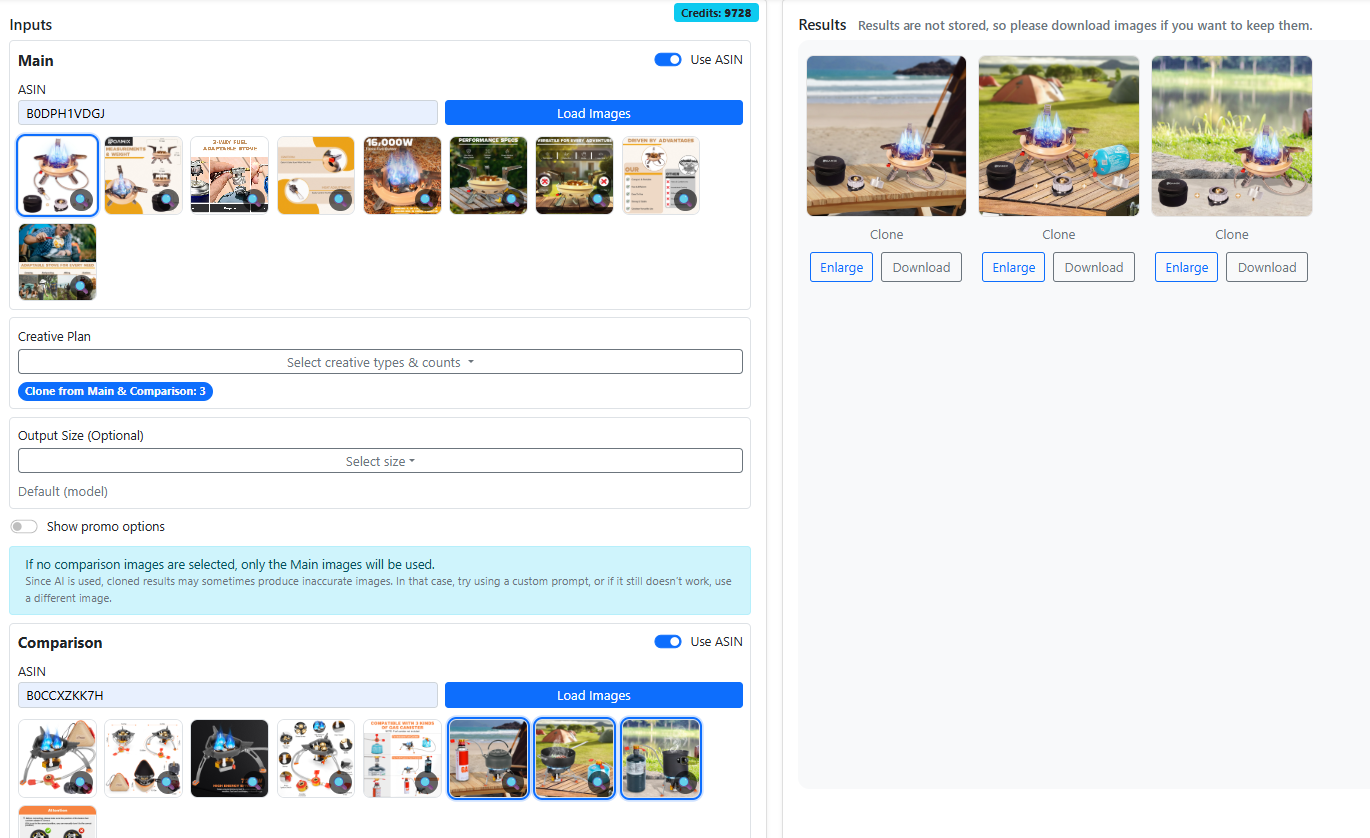
6-2. Other Listing Images
Generate hero, lifestyle, and infographic variants for your listing gallery.
- Plan a set that answers buyer questions visually.
- Balance context shots with clean product close-ups.
- Keep typography minimal and legible when used.
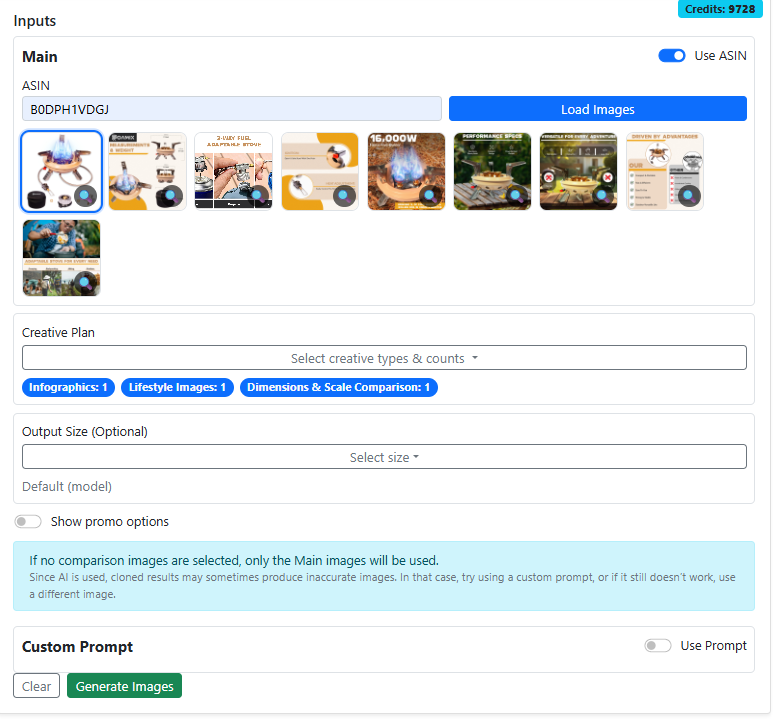
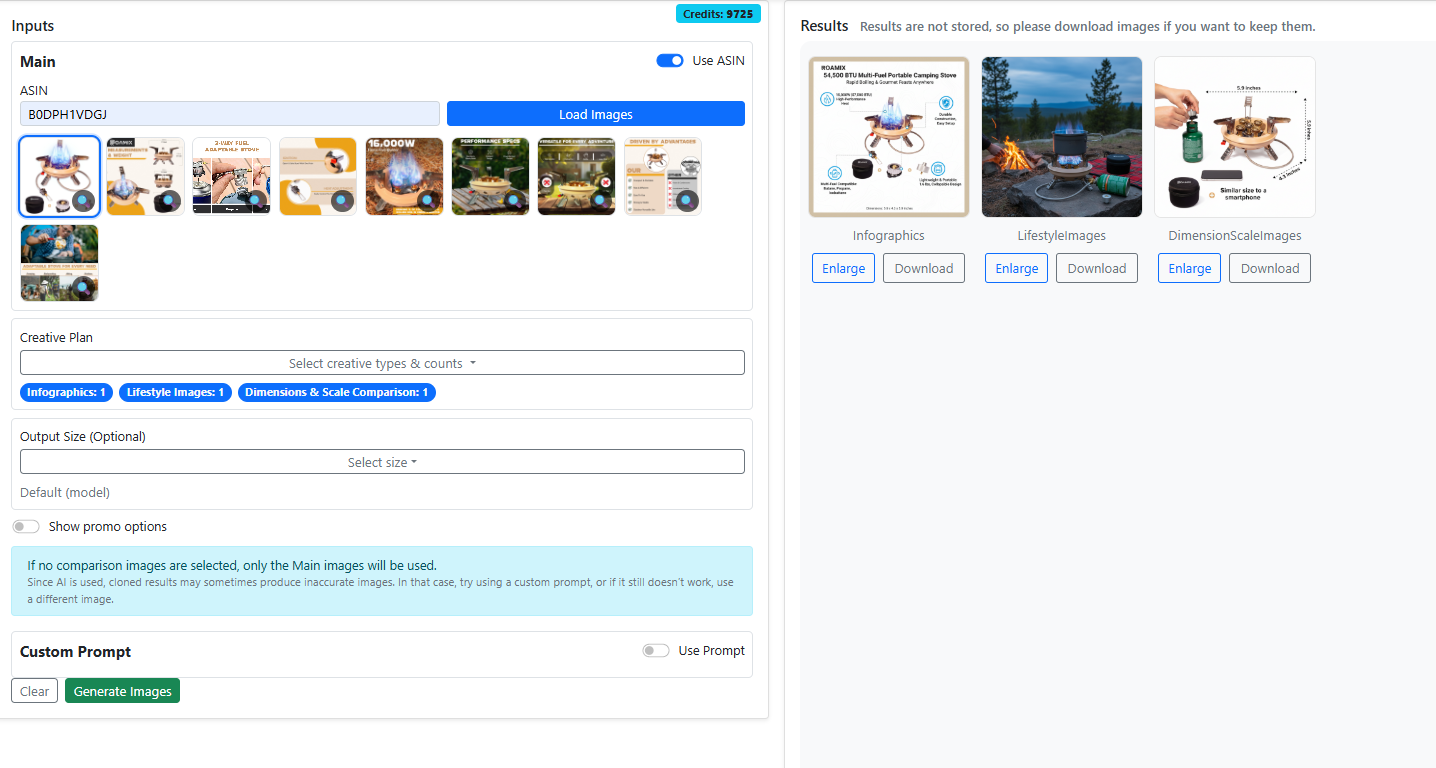
6-3. Output Size Adjusting
Choose exact canvas sizes or aspect ratios to match placement.
- Pick from presets (e.g., 1080×1080, 1464×600) or enter custom size.
- Ensure key subjects stay inside safe areas for crops.
- Use a blank aspect-canvas if your workflow requires it.
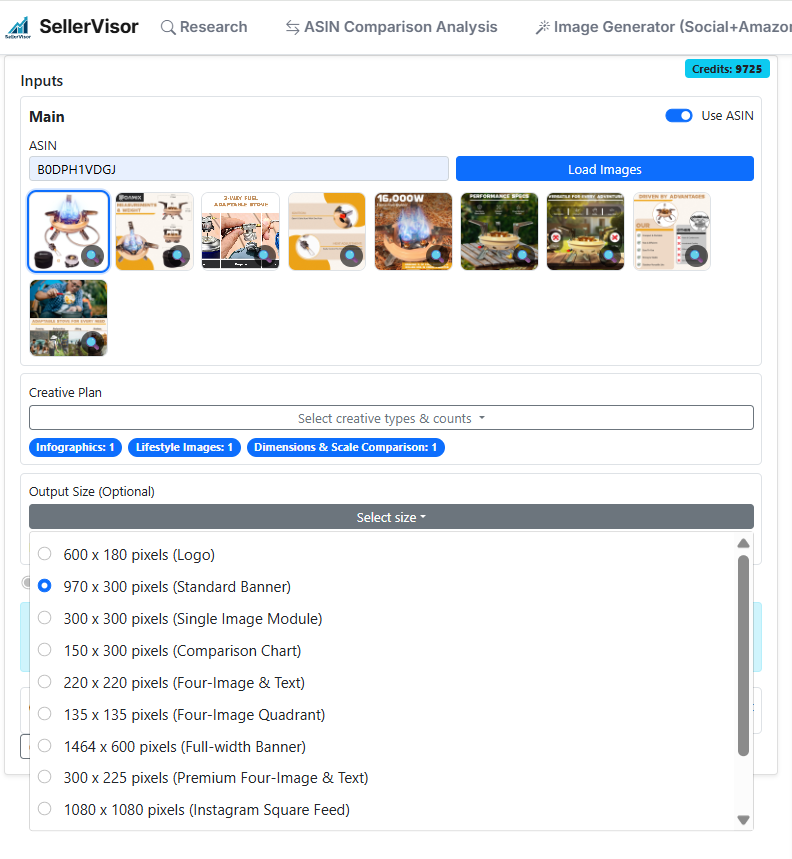
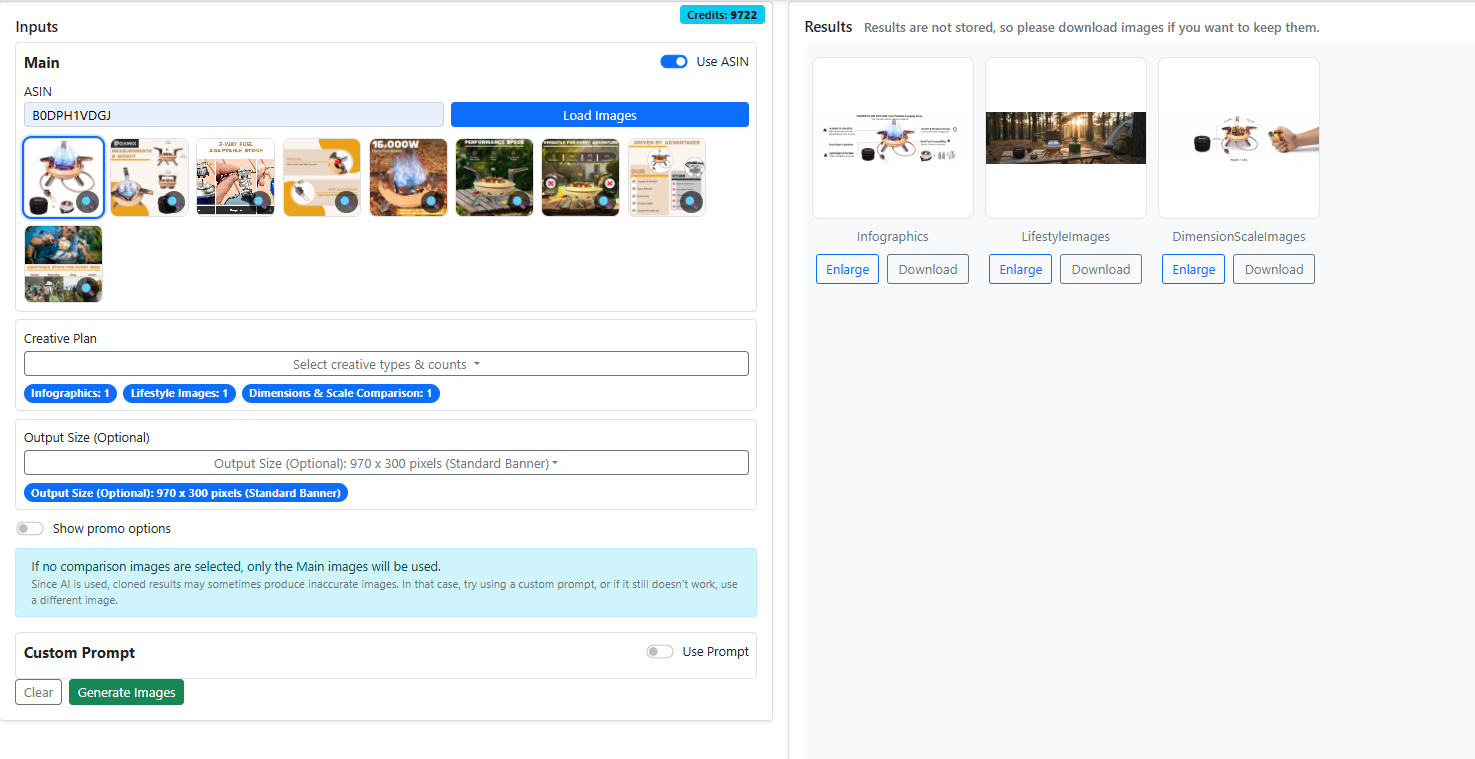
6-4. Social Media
Generate platform-fit images with category presets for faster, on-brand posts.
- Select target platform/aspect (feed, story, banner).
- Apply category styling (Beauty, Outdoor, Electronics, etc.).
- Export multiple variations to A/B test engagement.
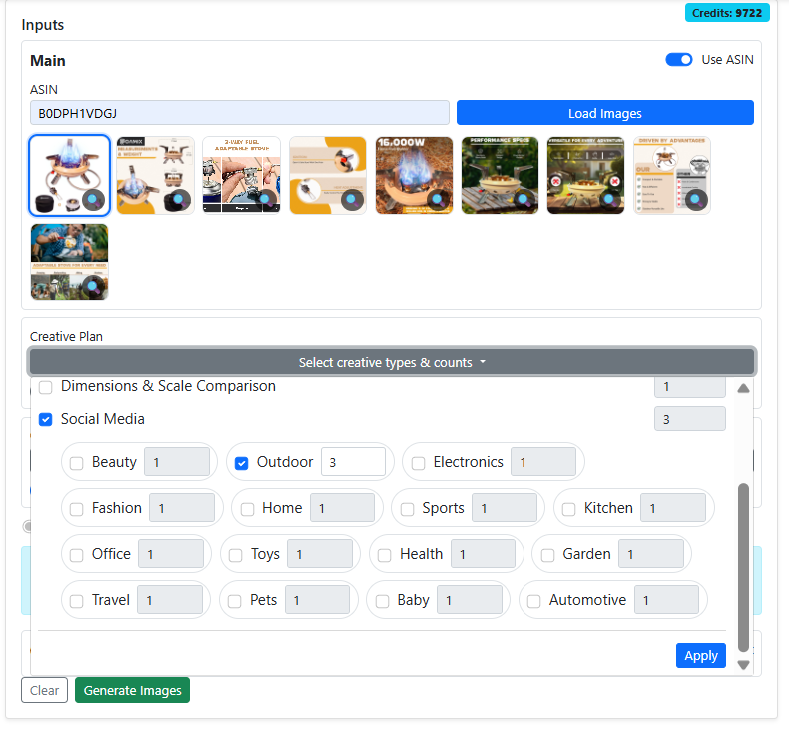
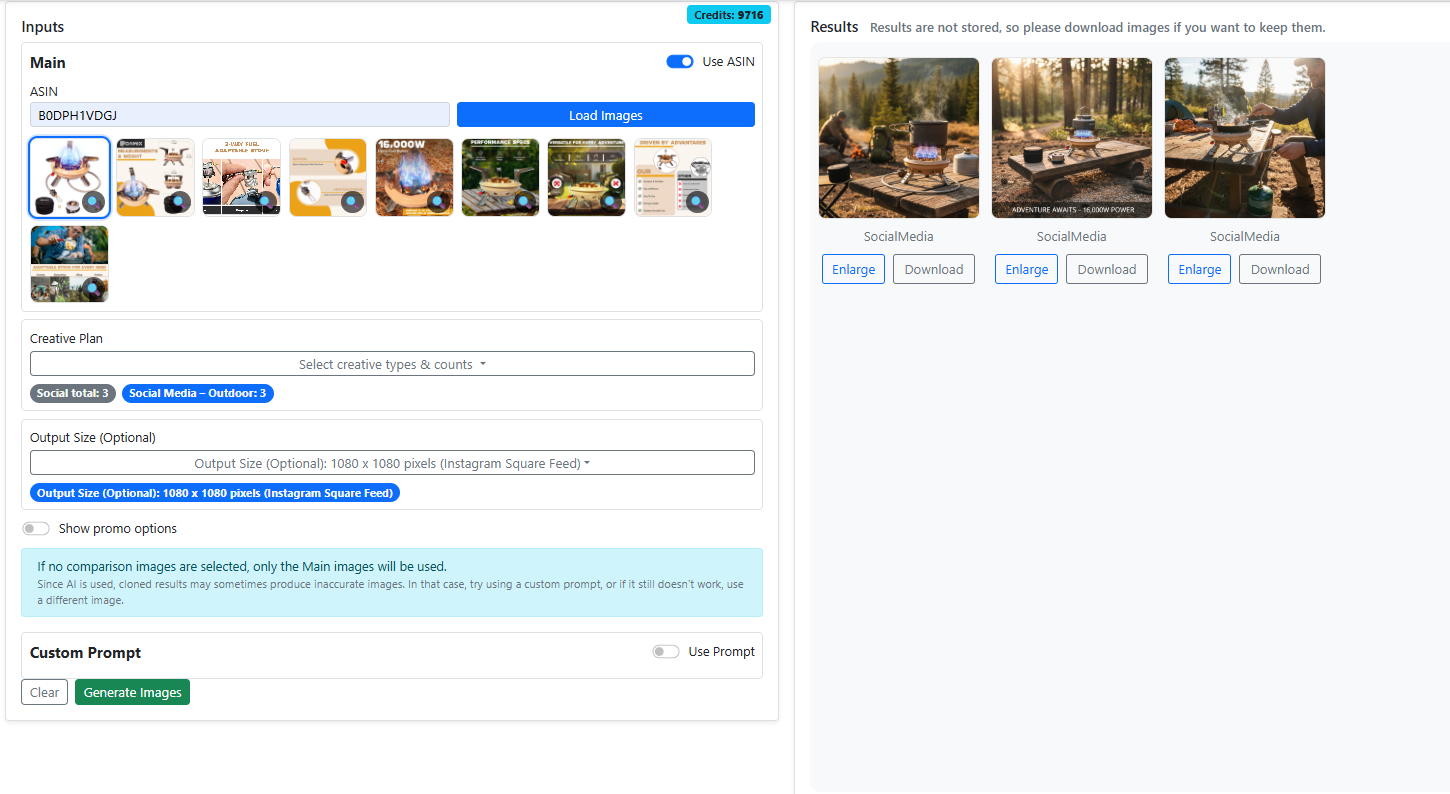
6-5. Promotion (Seasonal & Holidays)
Add seasonal promotions and discount overlays in seconds.
- Toggle promotion, pick the event (e.g., Black Friday).
- Enter a discount percentage; preview safe text placement.
- Generate multiple sizes for marketplace + social in one flow.
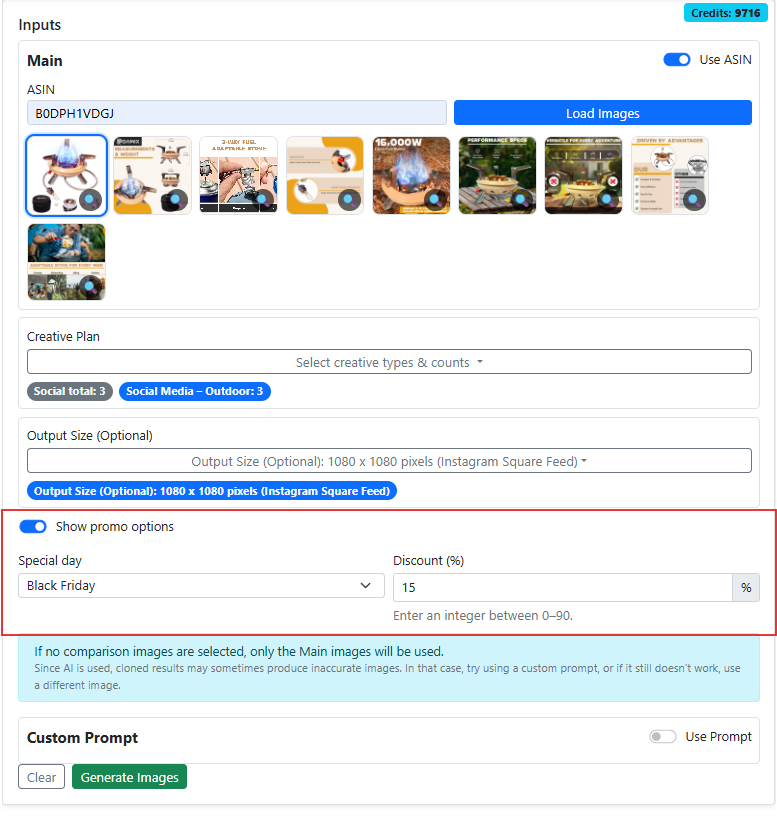
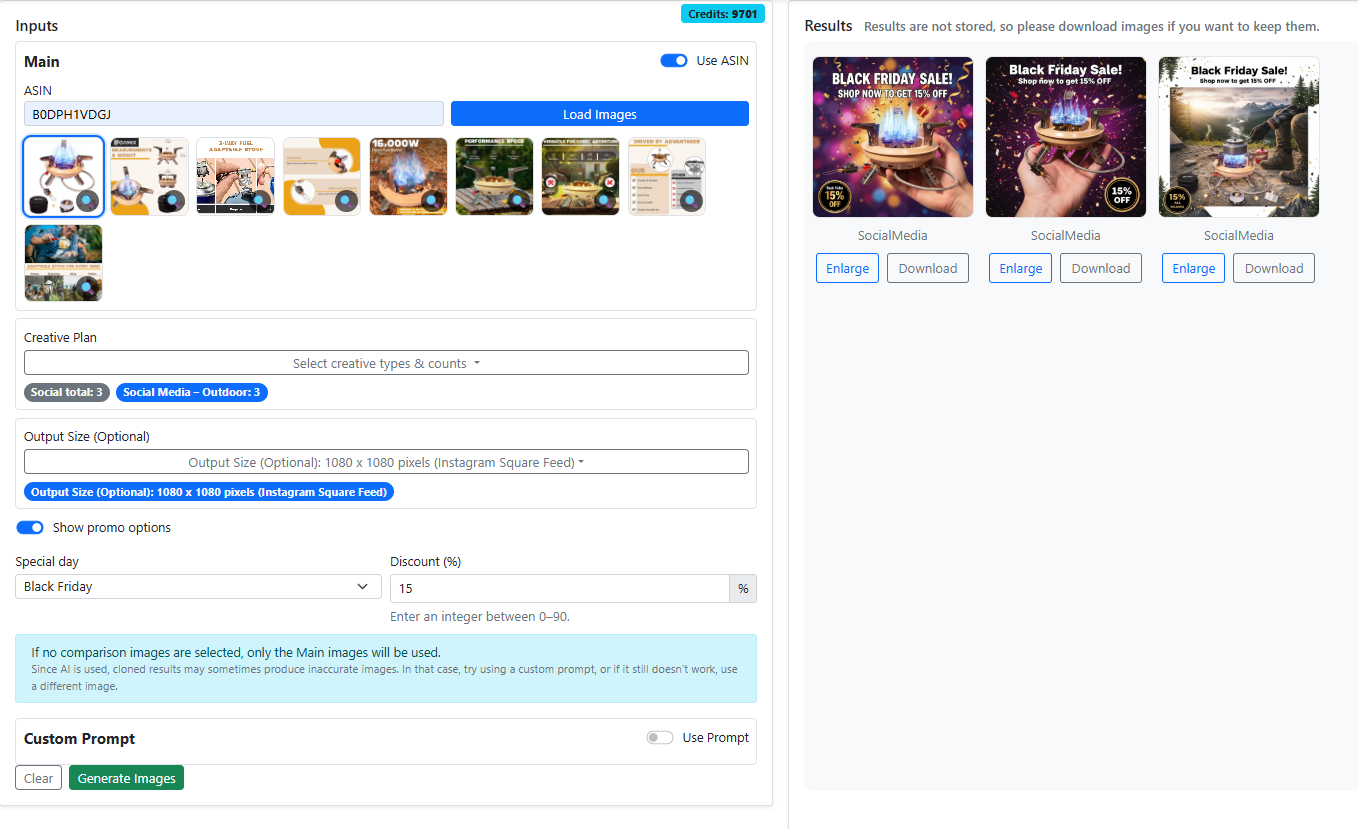
You're ready to explore
Jump back to Settings or start a Market Research analysis.