This page will introduce how to use SellerVisor's Ads Management feature.
As a new feature updated on October 30th, 2025, this is a beta feature released to help Amazon sellers manage their ads more efficiently.
We will guide you through the step-by-step setup process, so please be sure to check it out before using the feature.
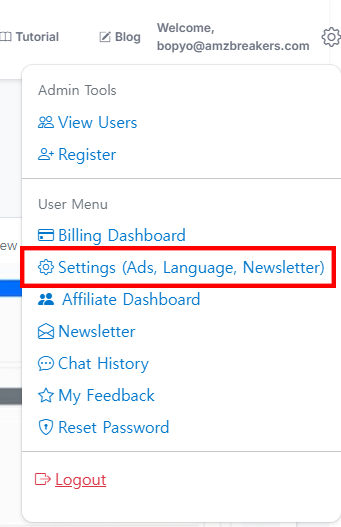
1. Log in to SellerVisor with your ID. After logging in, click the gear icon at the top right corner and select Settings, as shown in the image above. (Menu inside the red box)
Note: This feature can only be used if you have signed up and subscribed to SellerVisor. When you first subscribe, you can use it free for 14 days, during which the advertising features are available. Make sure to subscribe and use during this period.
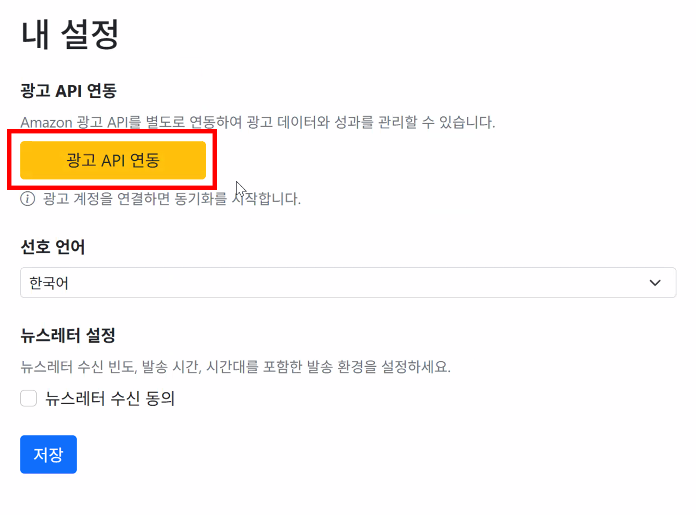
2. When you select the Settings menu, you'll see a screen like this. You need to connect the ad API. Click the yellow button 'Connect Ads API.' You will then be redirected to the Amazon Seller Central login screen, allowing for easy integration. Proceed to connect it.

3. After connecting the Amazon Seller Central ad API, the screen will display 'Connected' as shown, and below it, the message 'Preparing your first sync... this may take a while' appears. It takes some time to connect to Amazon ad data, so please wait. Typically, within a few hours up to a maximum of 10 hours, the Amazon ad data will be linked.
*Note: You can only use SellerVisor's Ads Management features once the Amazon ad data connection is complete.

4. Once connected, you'll see the 'Bid Automation Settings' menu at the bottom, and you can select the checkbox for Enable Automatic Bid Adjustment. You must activate this to use the feature. When activated, the setup screen appears as shown in the image below. It may seem complex, but it is very simple. Please read the explanation carefully.
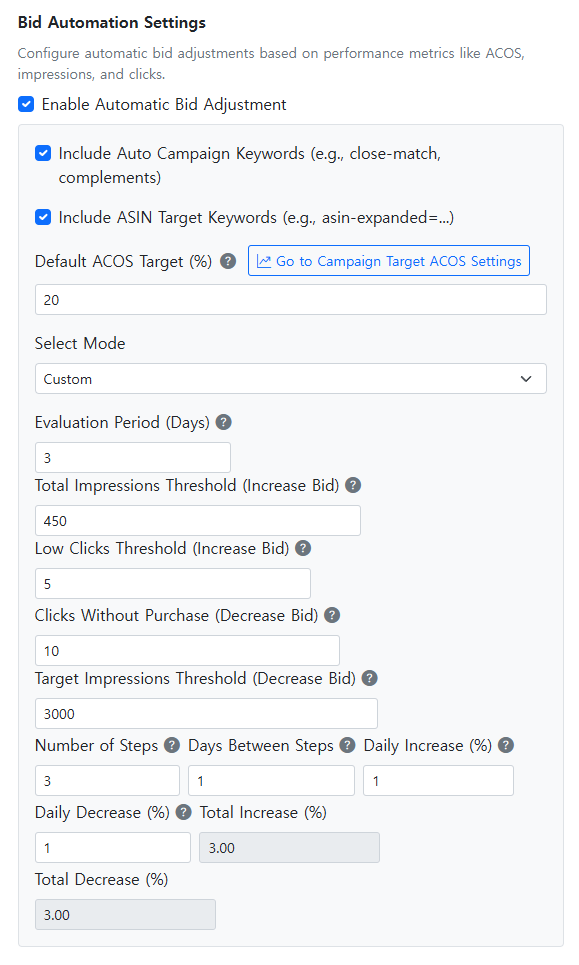
We will review each of these options one by one.
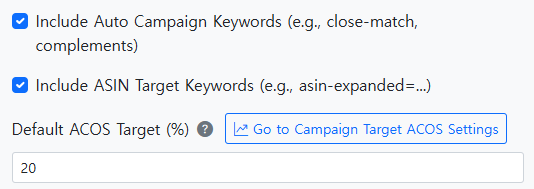
4-1) The 'Include Auto Campaign Keywords (e.g., close-match, complements)' option confirms whether to include auto ads in the automatic bidding adjustment. Checking this box means auto ads will also be managed by this feature. If you run auto ads, it is recommended to check this box.
4-2) The 'Include ASIN Target Keywords (e.g., asin-expanded=...)' option determines whether to include product-targeted ads. If you run product targeting ads, it's recommended to check this box to enable this feature.
4-3) The 'Default ACOS Target (%)' setting determines the overall ACOS percentage goal for your ads. For example, entering '20' will automatically adjust bids to aim for an overall ACOS of 20%. If you want to set different target ACOS per campaign, click 'Go to Campaign Target ACOS Settings.' You can then set individual ACOS targets for each campaign as shown in the images below. Note: If 'Go to Campaign Target ACOS Settings' does not appear, it means the ad data is not fully linked yet or there are no active campaigns.
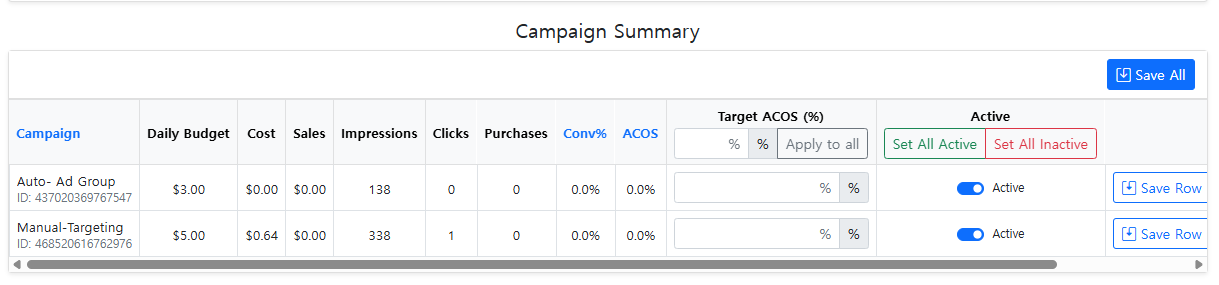
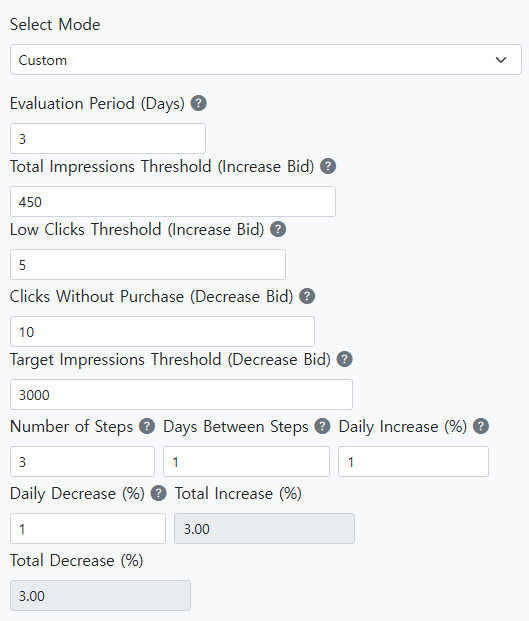
Returning to Settings, let's continue to explore other setup options. Starting from 'Select Mode.'
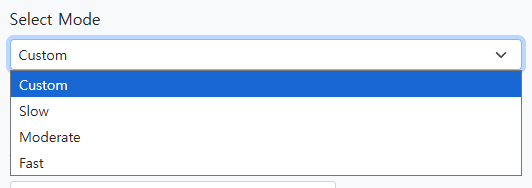
4-4) 'Select Mode' determines how frequently the Bid Automation runs. There are 'Slow,' 'Moderate,' and 'Fast' modes, with preset default values based on the mode. For example, choosing 'Moderate' will set the values as shown below.
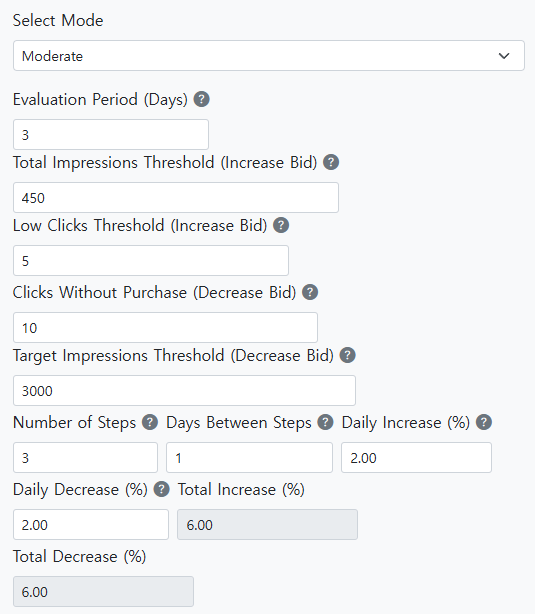
Here's an explanation of the values above. If you've followed so far, you're almost done. Just a little more. The following explains based on different settings conditions. Think of it as setting specific conditions for easier understanding.
First Condition
Evaluation Period (Days): This fundamental setting is currently 3. This means the system will operate based on data from the last 3 days. For example, if you input 450 impressions, then if the campaign's impressions over the 3 days are less than 450, the system will increase bids to reach 450 impressions. If impressions exceed 450, no change occurs. The question is, over what period? This period is controlled by this setting, 'Evaluation Period (Days).' If set to 3, the system aims for 450 impressions within 3 days; if not reached, bids are increased.
Second Condition
Total Impressions Threshold (Increase Bid): This setting relates to impressions. If set to 450, then if impressions are below 450 (e.g., 200), bids will be increased to gain more impressions. If impressions are above 450, no change occurs.
Third Condition
Low Clicks Threshold (Increase Bid): If set to 5, then if clicks over the evaluation period are fewer than 5 (e.g., 3 clicks over 3 days), bids will be increased to target more clicks. If clicks are 7, no change.
Fourth Condition
Clicks Without Purchase (Decrease Bid): If set to 10, then if there are 10 clicks over the evaluation period but no purchases, bids will be decreased to reduce waste. This evaluation is based on the set period, e.g., 3 days.
Fifth Condition
Target Impressions Threshold (Decrease Bid): If set to 3000, exceeding this impressions count over the evaluation period will decrease bids to prevent over-exposure and ad budget waste. This helps automatically control campaign performance based on exposure limits.
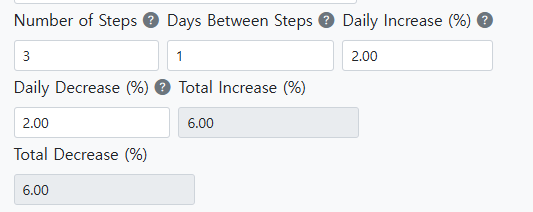
6. Conditions for step adjustments:
- Number of Steps: '3' means the automation adjusts bids in 3 stages.
- Days Between Steps: '1' means adjustments occur once daily.
It also sets the daily increase and decrease percentages, although total increase/decrease is automatically calculated based on this setup. This means bids will be adjusted over 3 days, once a day.
That's the Ads settings overview. Once set and linked, the Ads Management (Beta) will appear on the top navigation menu of SellerVisor. Refer to the image below for clarity.
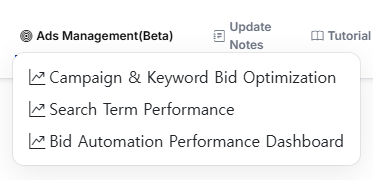
The menu has three options:
- Campaign & Keyword Bid Optimization
- Search Term Performance
- Bid Automation Performance Dashboard
Let's review these menus.
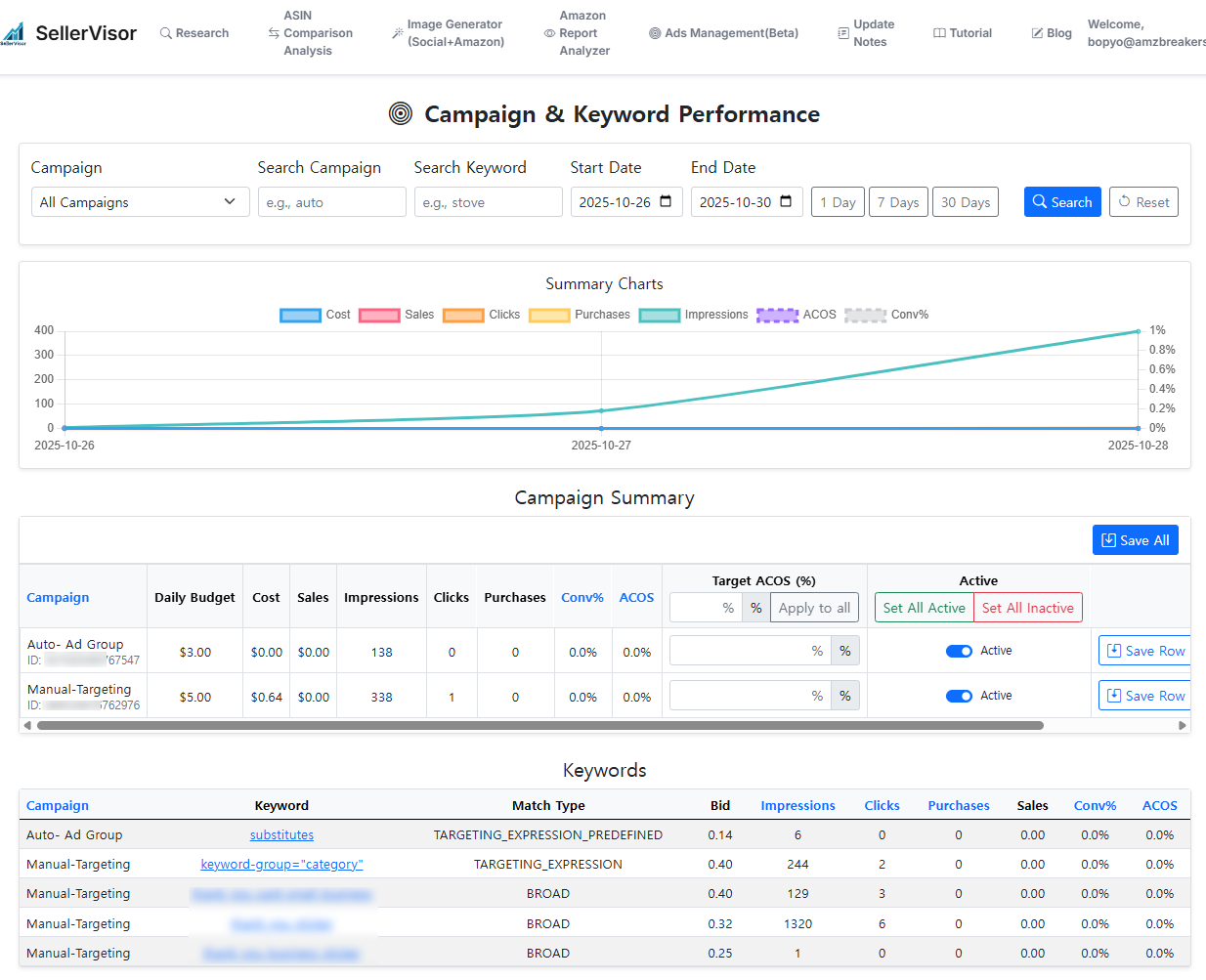
First menu in Ads Management: 'Campaign & Keyword Bid Optimization'. Here, you can see overall campaign performance.
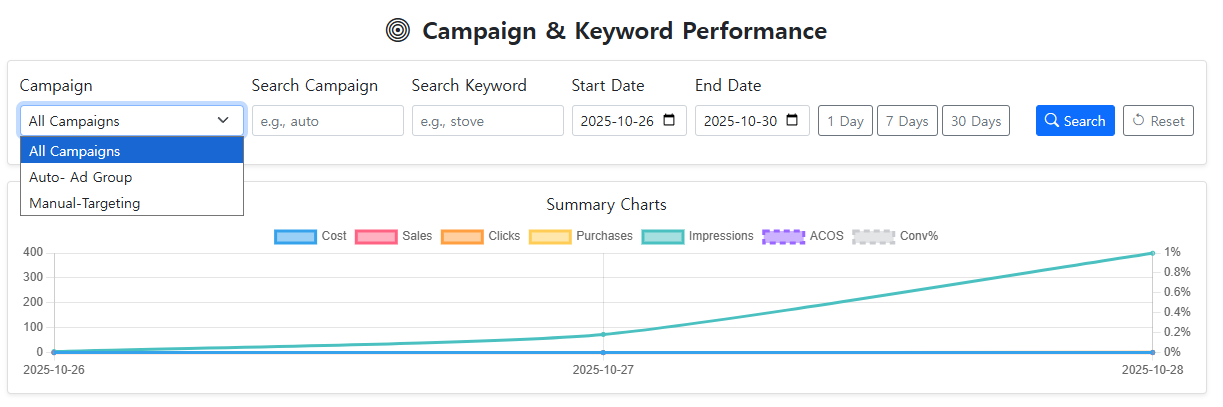
On the graph at the top, selecting a campaign displays the campaign name set in Seller Central. It is linked to auto and manual ads, showing data accordingly. Selecting a specific campaign shows its details.
Search Campaign allows searching by campaign name; Search Keyword helps find campaigns targeting specific keywords, useful for management and analysis. You can also filter by start/end dates and view data in 1, 7, or 30 days.
The graph below shows Cost, Sales, Clicks, Purchases, Impressions, ACOS, Conversion Rate. You can toggle these items to show or hide by clicking.
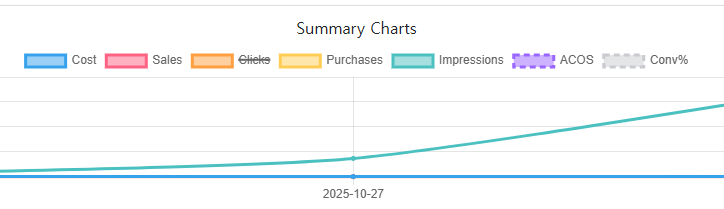
Clicking on 'Clicks' will hide the clicks graph and show only selected data, useful for focused analysis. Now, let's explore the Campaign Summary section.
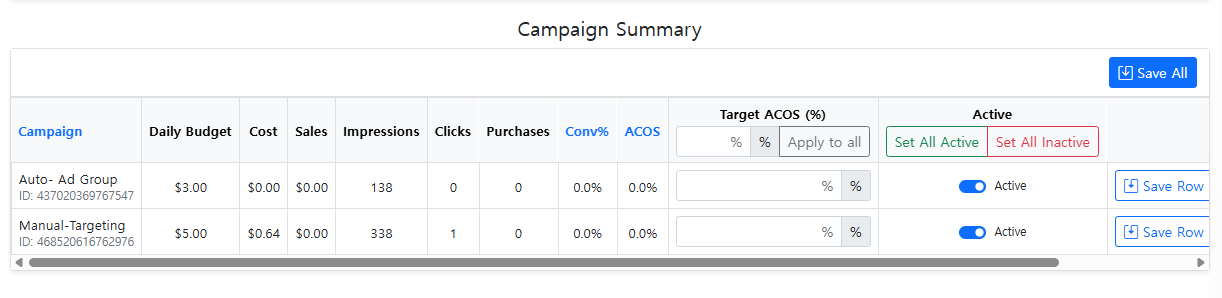
Here, campaign performance is displayed, and you can set Target ACOS per campaign. You can also toggle automatic bid adjustments for each campaign.

Under Keywords, individual keyword performance appears. For auto ads, it shows targeting data; for manual keyword targeting, it lists keywords with match types, bids, impressions, clicks, and other metrics.
Clicking a keyword shows bid adjustment history, helping review bid changes. This feature is very useful for Amazon sellers to track bid adjustments.

This concludes the Campaign & Keyword Bid Optimization explanation. If you have questions, please contact via email at the bottom of this document.
Next, we'll review the second menu: Search Term Performance.
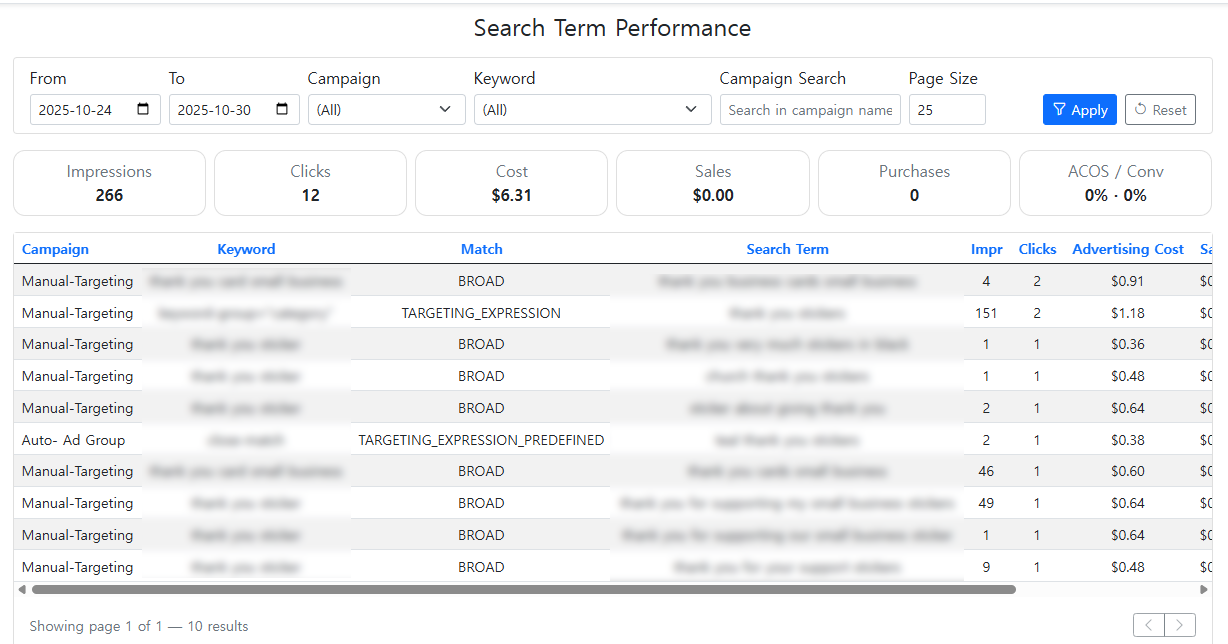
Search Term Performance allows viewing search term reports for each campaign. This is a tedious process in Seller Central, but here you can easily see data for all campaigns at once.
This helps identify which keywords waste ad spend or are effective, assisting in negative product or keyword targeting. This is a highly useful feature, so use it extensively.
Finally, the Auto Bid Performance Dashboard gives an overview of how automatic bid adjustments have been applied, the reasons for bid changes, and whether purchases occurred or not.
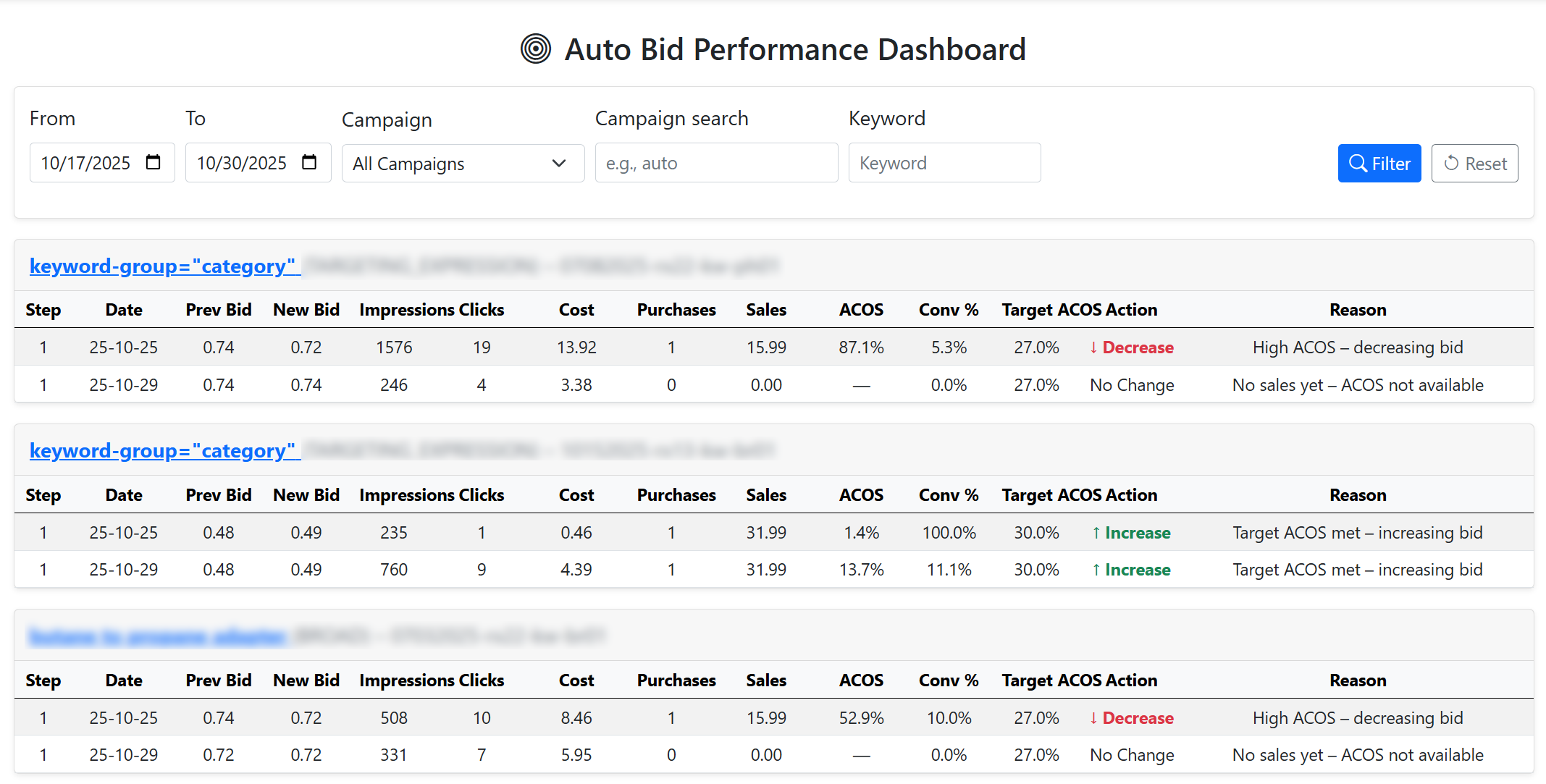
This space provides a clear view of the performance and reasoning behind auto bid adjustments, making it easy to monitor their effectiveness.
These are the details of SellerVisor's Ads Management (Beta) features. Our team developed these functions by removing unnecessary features and automating the essential ones based on our experience managing Amazon ads. While currently in beta, we look forward to further enhancements and updates.
If you have feedback, please share it via email below.
Thank you for reading this lengthy message and for using SellerVisor. We hope you utilize the Ads Management features effectively. Thank you.